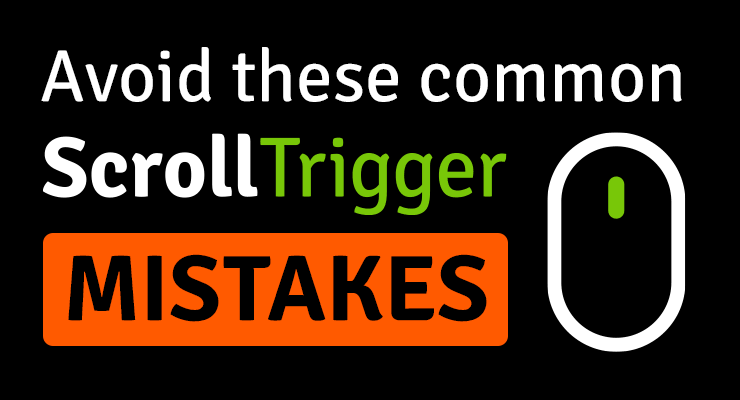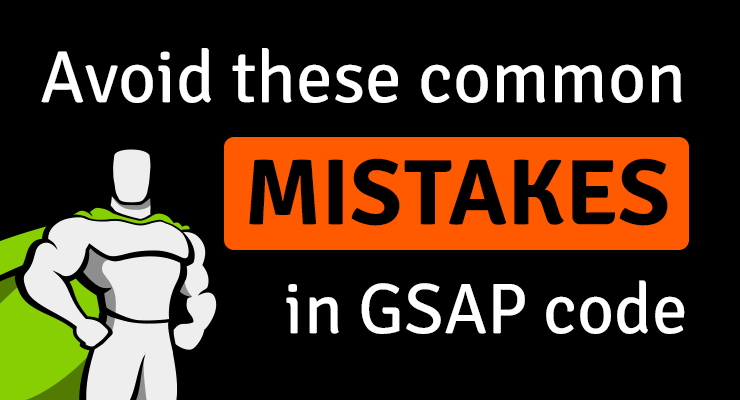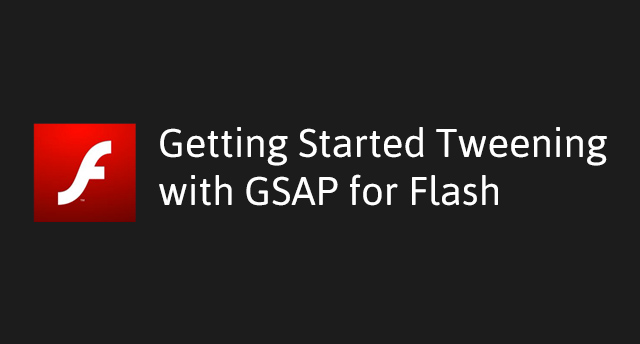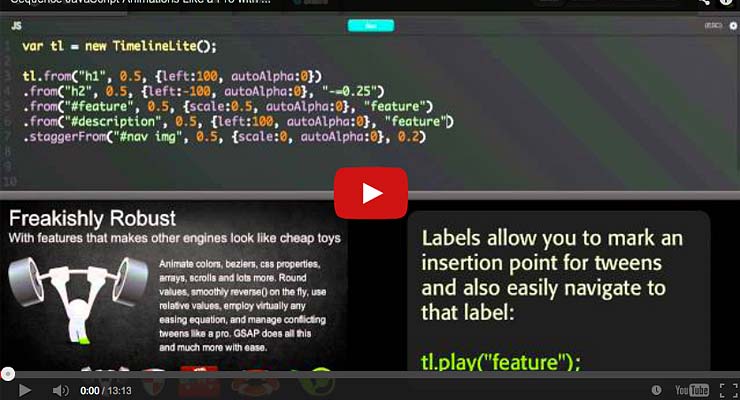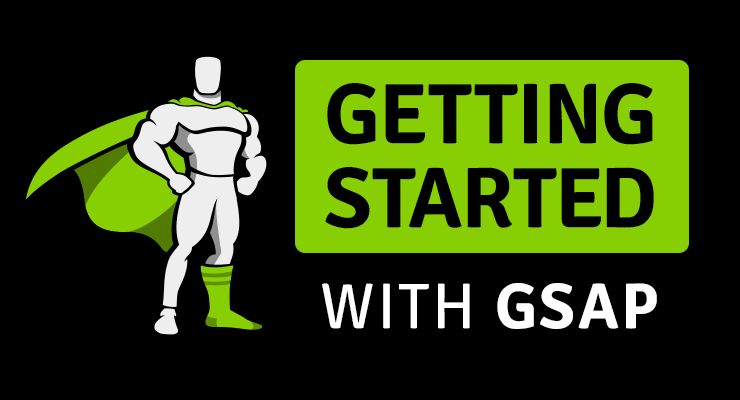Search the Community
Showing results for tags 'getting started'.
-
Are you guilty of any of the most common mistakes people make in their ScrollTrigger code? Nesting ScrollTriggers inside multiple timeline tweens Creating to() logic issues Using one ScrollTrigger or animation for multiple "sections" Forgetting to use function-based start/end values for things that are dependent on viewport sizing Start animation mid-viewport, but reset it offscreen Creating ScrollTriggers out of order Loading new content but not refreshing Why does my "scrub" animation jump on initial load? Or my non-scrub animation start playing? Tip: How to make scrub animations take longer Navigating back to a page causes ScrollTrigger to break Note: There's also a separate article that covers the most common GSAP mistakes. Debugging tip: In many cases, the issue isn't directly related to ScrollTrigger, so it's helpful to get things working without ScrollTrigger/any scroll effects and then, once everything else is working, hook things up to ScrollTrigger. Nesting ScrollTriggers inside multiple timeline tweens A very common mistake is applying ScrollTrigger to multiple tweens that are nested inside a timeline. Logic-wise, that can't work. When you nest an animation in a timeline, that means the playhead of the parent timeline is what controls the playhead of the child animations (they all must be synchronized otherwise it wouldn't make any sense). When you add a ScrollTrigger with scrub, you're basically saying "I want the playhead of this animation to be controlled by the scrollbar position"...you can't have both. For example, what if the parent timeline is playing forward but the user also is scrolling backwards? See the problem? It can't go forward and backward at the same time, and you wouldn't want the playhead to get out of sync with the parent timeline's. Or what if the parent timeline is paused but the user is scrolling? So definitely avoid putting ScrollTriggers on nested animations. Instead, either keep those tweens independent (don't nest them in a timeline) -OR- just apply a single ScrollTrigger to the parent timeline itself to hook the entire animation as a whole to the scroll position. Creating to() logic issues If you want to animate the same properties of the same element in multiple ScrollTriggers, it’s common to create logic issues like this: gsap.to('h1', { x: 100, scrollTrigger: { trigger: 'h1', start: 'top bottom', end: 'center center', scrub: true } }); gsap.to('h1', { x: 200, scrollTrigger: { trigger: 'h1', start: 'center center', end: 'bottom top', scrub: true } }); Did you catch the mistake? You might think that it will animate the x value to 100 and then directly to 200 when the second ScrollTrigger starts. However if you scroll through the page you’ll see that it animates to 100 then jumps back to 0 (the starting x value) then animates to 200. This is because the starting values of ScrollTriggers are cached when the ScrollTrigger is created. See the Pen ScrollTrigger to() logic issue by GreenSock (@GreenSock) on CodePen. To work around this either use set immediateRender: false (like this demo shows) or use .fromTo()s for the later tweens (like this demo shows) or set a ScrollTrigger on a timeline and put the tweens in that timelines instead (like this demo shows). Using one ScrollTrigger or animation for multiple "sections" If you want to apply the same effect to multiple sections/elements so that they animate when they come into view, for example, it's common for people to try to use a single tween which targets all the elements but that ends up animating them all at once. For example: See the Pen ScrollTrigger generic target issue by GreenSock (@GreenSock) on CodePen. Since each of the elements would get triggered at a different scroll position, and of course their animations would be distinct, just do a simple loop instead, like this: See the Pen ScrollTrigger generic target issue - fixed with scoping by GreenSock (@GreenSock) on CodePen. Forgetting to use function-based start/end values for things that are dependent on viewport sizing For example, let's say you've got a start or end value that references the height of an element which may change if/when the viewport resizes. ScrollTrigger will refresh() automatically when the viewport resizes, but if you hard-coded your value when the ScrollTrigger was created that won't get updated...unless you use a function-based value. end: `+=${elem.offsetHeight}` // won't be updated on refresh end: () => `+=${elem.offsetHeight}` // will be updated Additionally, if you want the animation values to update, make sure the ones you want to update are function-based values and set invalidateOnRefresh: true in the ScrollTrigger. Start animation mid-viewport, but reset it offscreen For example try scrolling down then back up in this demo: See the Pen ScrollTrigger reset issue by GreenSock (@GreenSock) on CodePen. Notice that we want the animation to start mid-screen, but when scrolling backwards we want it to reset at a completely different place (when the element goes offscreen). The solution is to use two ScrollTriggers - one for the playing and one for the resetting once the element is off screen. See the Pen ScrollTrigger reset issue - fixed with two ScrollTriggers by GreenSock (@GreenSock) on CodePen. Creating ScrollTriggers out of order If you have any ScrollTriggers that pin elements (with the default pinSpacing: true) then the order in which the ScrollTriggers are created is important. This is because any ScrollTriggers after the ScrollTrigger with pinning need to compensate for the extra distance that the pinning adds. You can see an example of how this sort of thing might happen in the pen below. Notice that the third box's animation runs before it's actually in the viewport. See the Pen ScrollTrigger creation order issue by GreenSock (@GreenSock) on CodePen. To fix this you can either create the ScrollTriggers in the order in which they are reached when scrolling or use ScrollTrigger's refreshPriority property to tell certain ScrollTriggers to calculate their positions sooner (the higher the refreshPriority the sooner the positions will be calculated). The demo below creates the ScrollTriggers in their proper order. See the Pen ScrollTrigger creation order issue - fixed by GreenSock (@GreenSock) on CodePen. Loading new content but not refreshing All ScrollTriggers get setup as soon as it's reasonably safe to do so, usually once all content is loaded. However if you're loading images that don't have a width or height attribute correctly set or you are loading content dynamically (via AJAX/fetch/etc.) and that content affects the layout of the page you usually need to refresh ScrollTrigger so it updates the positions of the ScrollTriggers. You can do that easily by calling ScrollTrigger.refresh() in the callback for your method that is loading the image or new content. Why does my "scrub" animation jump on initial load? Or my non-scrub animation start playing? Most likely the ScrollTrigger’s start value is before the starting scroll position. This usually happens when the start is something like "top bottom" (the default start value) and the element is at the very top of the page. If you don’t want this to happen simply adjust the start value to one that’s after a scroll position of 0. Tip: How to make "scrub" animations take longer The duration of a "scrub" animation will always be forced to fit exactly between the start and end of the ScrollTrigger position, so increasing the duration value won't do anything if the start and end of the ScrollTrigger stay the same. To make the animation longer, just push the end value down further. For example, instead of end: "+=300", make it "+=600" and the animation will take twice as long. If you want to add blank space between parts of a scrubbed animation, just use empty tweens as the docs cover. Navigating back to a page causes ScrollTrigger to break If you have a single-page application (SPA; i.e. a framework such as React or Vue, a page-transition library like Highway.js, Swup, or Barba.js, or something similar) and you use ScrollTrigger you might run into some issues when you navigate back to a page that you've visited already. Usually this is because SPAs don't automatically destroy and re-create your ScrollTriggers so you need to do that yourself when navigating between pages or components. To do that, you should kill off any relevant ScrollTriggers in whatever tool you're using's unmount or equivalent callback. Then make sure to re-create any necessary ScrollTriggers in the new component/page's mount or equivalent callback. In some cases when the targets and such still exist but the measurements are incorrect you might just need to call ScrollTrigger.refresh(). If you need help in your particular situation, please make a minimal demo and then create a new thread in our forums along with the demo and an explanation of what's going wrong. Still need some help? The GreenSock forums are the best place to get your questions answered. We love helping people develop their animation superpowers.
- 4 comments
-
- 12
-

-
- mistakes
- best practice
- (and 7 more)
-
With over 120,000 posts in the popular GreenSock forums, we've noticed some common mistakes that you'd be wise to avoid. We threw in a few tips as well. Here is a summary of the mistakes: Creating from() logic issues Using fromTo() when from() or to() would work Not setting ALL transforms with GSAP Not using xPercent and yPercent Recreating animations over and over Adding tweens to completed timelines Not using loops Importing things incorrectly Using CSS transitions and GSAP on the same properties Using the old/verbose syntax Creating from() logic issues It's usually smart to use .to() and .from() tweens instead of .fromTo() because they're more dynamic - they pull either the starting or ending values from whatever they happen to CURRENTLY be at the time that tween renders for the first time. It’s one of the tips in the article on animating efficiently. But be careful because that dynamic nature can bite you in a few scenarios. First, keep in mind that .from() tweens go from the provided value to the current value. Take a look at this example: See the Pen Illustrating .from() effects - Part 1 by GreenSock (@GreenSock) on CodePen. Try clicking it one time and letting it play. It works, fading in the element. Now try clicking it multiple times right after each other. The box stops showing up because it uses the current opacity as the end point which, if the animation has not completed, is some value less than 1. The fix for this is simple: use a .fromTo(). Alternatively you could create the animation beforehand and use a control method (we'll talk more about this approach later in this article). See the Pen Illustrating .from() effects - Part 1 by GreenSock (@GreenSock) on CodePen. Second, keep in mind that by default immediateRender is true by default for .from() and .fromTo() tweens because that's typically the most intuitive behavior (if you're animating from a certain value, it should start there right away). But if you create a .from() tween after a .to() tween affecting the same properties of the same object, try to figure out what will happen: const tl = gsap.timeline() tl.to(".box", {x: 100}); tl.from(".box", {x: 100}); You might expect the box to animate x from 0 to 100 and then back to 0. Or maybe you'd expect it to animate from 0 to 100 and then stay at 100. Let’s see what happens: See the Pen Illustrating .from() effects - Part 1 by GreenSock (@GreenSock) on CodePen. The box animates x from 100 to 100 and then back to 0. Why is that? By default .to() tweens wait to render until their playhead actually moves (it's a waste of CPU cycles to render at a time of 0 because nothing will have changed). But since from() has immediateRender: true, x jumps to 100 immediately on the current tick! Then it runs the .to() tween on the next tick (since it’s first in the timeline) and records the current starting value which is 100! So it animates 100 to 100 over 0.5 seconds. Then it runs the .from() tween which has the cached value of 0 as the end value. If you have several timelines affecting the same element, situations like this can be a little tricky to catch. So just be mindful of how things work when using .to() and .from() tweens. They’re very powerful but with power comes responsibility. A simple solution here is to set immediateRender: true on the .to() tween, or immediateRender: false on the .from() tween. The third situation is similar but involves repeatRefresh and repeats. Let’s say you have a situation where you want a looped animation that fades in some text and fades it out. You could create a timeline, use a .from() to fade in the text, then use a .to() to fade it out: const tl = gsap.timeline({repeat:-1}); tl.set(".text", { color: "random([green, gray, orange, pink])" }, 2); tl.from(chars, { opacity: 0 }); tl.to(chars, { opacity: 0 }); This will work just fine! Here’s the same thing but staggered using SplitText to make it look a little nicer: See the Pen Fade in and out text by GreenSock (@GreenSock) on CodePen. But this only randomizes the colors at the start. What if we want new random values each repeat? That’s where repeatRefresh comes in. Let’s add repeatRefresh: true to see what happens: See the Pen Random on Reset (wrong way) by GreenSock (@GreenSock) on CodePen. The animation plays correctly the first time but after that the elements don’t fade in a second time! Why is that? repeatRefresh uses the end values of the animation as the starting values of the next iteration. In this case, the opacity of our text elements are all 0 at the end. So when the animation gets to the .from() the second time around, the opacity animates from a value of 0 to a value of 0 since the tween is relative. What we want to do instead is always animate from a value of 0 to a value of 1 so here the easiest fix is to use a .fromTo(): See the Pen Random on Reset by GreenSock (@GreenSock) on CodePen. Now it does what we want. There are other solutions like using a .set() before the .from() but most often it’s easiest to just use a .fromTo() in cases like this. Using fromTo() when from() or to() would work If you can, it's better for performance, maintainability, and ease to use relative tweens like .from() or .to(). So don't use .fromTo() unless you need to. .fromTo() tweens aren't bad, but should only be used when needed. Not setting ALL transforms with GSAP If you are going to animate an element with GSAP, even the initial transform values (including on SVG elements) should be set with GSAP because it delivers better: Accuracy - The browser always reports computed values in pixels, thus it's impossible for GSAP to discern when you use another unit like % or vw in your CSS rule. Also, computed values are in matrix() or matrix3d() which are inherently ambiguous when it comes to rotation and scale. The matrix for 0, 360, and 720 degrees are identical. A scaleX of -1 results in the same matrix as something with rotation of 180 degrees and scaleY of -1. There are infinite combinations that are identical, but when you set transform-related values with GSAP, everything is saved in a perfectly accurate way. Performance - GSAP caches transform-related values to make things super fast. Parsing all of the components from a computed value is more expensive. If you are worried about a flash of unstyled content, you can handle that by using a technique that hides the element initially and then shows it via JavaScript as this post covers. Or you can set the initial styles with CSS rules and ALSO set them in GSAP. Not using xPercent and yPercent Did you know that you can combine percentage-based translation and other units? This is super useful if, for example, you'd like to align the center of an element with a particular offset, like {xPercent: -50, yPercent: -50, x: 100, y: 300}. We often see people use percent values in the x and y properties which is technically possible but can cause confusion at times. For example, if you set x and y to "-50%" and then later you set xPercent: -50, you'd see it move as if it's at xPercent: -100 because the x and xPercent both have -50%. Whenever you're setting a percentage-based translation, it's typically best to use the xPercent and yPercent properties. // Not recommended x: "50%", y: "50%", // Recommended xPercent: 50, yPercent: 50 Recreating animations over and over Creating your tweens and timelines beforehand has several advantages: Performance - Instead of having to create them right as they’re needed, you can do it ahead of time. Additionally, you need fewer instances of animations. Most of the time you’d never notice, but it’s good practice. Simplified logic - This is especially true when related to user interaction events. Freedom - Want to pause an animation when an event happens? Do it. Want to reverse an animation when the user does something? No problem. This sort of thing is much more difficult to handle when you create animations inside of event callbacks. Most of the time when you create animations beforehand, you will want to keep them paused until they’re needed. Then you can use control methods like .play(), .pause(), .reverse(), .progress(), .seek(), .restart(), and .timeScale() to affect their play state. Here’s a simple example: See the Pen Playing and reversing an animation on hover by GreenSock (@GreenSock) on CodePen. For more information related to creating animations beforehand, you can see the animating efficiently article. One exception to this rule is when you need things to be dynamic, like if the initial values may vary. For example, if you’re animating the height of the bars in a chart between various states and the user may click different buttons quickly, it’d make sense to create the animation each time to ensure they flow from whatever the current state is (even if it's mid-tween) like the demo below. See the Pen Playing and reversing an animation on hover by GreenSock (@GreenSock) on CodePen. If you're animating dynamically to a new position that's updated very frequently, you might want to consider the gsap.quickTo() method. Adding tweens to completed timelines A common pattern of mistakes that I’ve seen goes like this: const tl = gsap.timeline() tl.to(myElem, { x: 100 }); myElem.addEventListener("click", () => tl.to(myElem, { x: 300 }) ); Did you catch the mistake? If you add new tweens to a timeline that is already completed, they won’t be called unless you re-run the timeline. Almost always in these situations you should just use control methods for a previously created animation or create a new animation instead (not using an existing timeline) following the guidelines that we covered in the previous section. Not using loops If you want to apply the same effect to multiple elements (sections, cards, buttons, etc.) when a certain event happens to each one, you should almost always use a loop. For example, don’t use a selector like "button" when you want it to affect just one button. For example, if you wanted to fire an effect when each button is clicked: // BAD: immediately animates ALL buttons at once! gsap.effects.explode("button", { direction: "up", duration: 3 }); // GOOD: animation is specific to each button, and only when clicked gsap.utils.toArray("button").forEach(btn => btn.addEventListener("click", () => gsap.effects.explode(btn, { direction: "up", duration: 3 })) }); Inside of this loop, you can use a selector that is scoped to the given element so that you're only getting things INSIDE that element. For example: gsap.utils.toArray(".container").forEach(container => { let info = container.querySelector(".information"), silhouette = container.querySelector(".silhouette .cover"), tl = gsap.timeline({ paused: true }); tl.to(info, { yPercent: 0 }) .to(silhouette, { opacity: 0 }, 0); container.addEventListener("mouseenter", () => tl.play() ); container.addEventListener("mouseleave", () => tl.reverse() ); }); See the Pen Who's That Pokémon? - forEach example demo by GreenSock (@GreenSock) on CodePen. Importing GSAP incorrectly A common issue people face when using GSAP in a module environment is importing GSAP or its plugins incorrectly. Most of the time import errors error can be avoided by thoroughly reading the relevant parts of the installation page. I won't copy all of the details into this post, but be sure to make use of that page if you're facing any sort of import error. It even has a very handy GSAP install helper tool that can generate the correct import code to use in most environments. Using CSS transitions and GSAP on the same properties You should definitely avoid having CSS transitions applied to elements that you're animating with GSAP. That's terrible for performance because the browser would constantly be interrupting things. For example, let's say you animate width to 500px from 100px. On every single tick (requestAnimationFrame), GSAP would set the interpolated value but the CSS transition would basically say "NOPE! I won't let you do that yet...I'm gonna transition to that new value over the course of ____ seconds..." and it'd start interpolating. But on the very next tick, GSAP would set a new value and CSS transitions would interrupt and start over again, going to that new value. Over and over and over. That would not only add a bunch of stress to the browser, but it'd slow things down regarding the overall timing of the animation. For example, if the GSAP tween has a duration of 1 second and the CSS transition is also set to 1 second, that means it'd stop moving after TWO seconds! Using the old/verbose syntax Drop the Lite/Max I regularly see people using the old syntax even though they are loading GSAP 3. Old habits die hard. Even though the old syntax still technically works, the new modern GSAP 3 syntax is sleeker and simpler. Plus the old syntax won't be supported in GSAP 4 (which is far off in the future, but it's still a good idea to write future-friendly code). For example instead of using something that has Lite/Max in it, just use gsap: // old TweenLite.to() TweenMax.from() new TimelineMax() // new gsap.to() gsap.from() gsap.timeline() Use the string form for eases The shorter string form of eases requires less typing and lets you avoid extra import statements in module environments. // old Power2.easeOut Sine.easeInOut // new "power2" // The default is .out "sine.inOut" Duration belongs in the vars parameter Putting the duration inside of the vars parameter does require a bit more typing, but it makes things more readable and intuitive. GSAP’s defaults and effects are very helpful but you can’t make use of them if you’re putting the duration as the second parameter. // old gsap.to(elem, 1, { x: 100 }); // new gsap.to(elem, { duration: 1, x: 100}); // using GSAP’s defaults: const tl = gsap.timeline({ defaults: { duration: 1 } }); tl.to(elem, { x: 100 }); // no duration necessary! tl.to(elem, { y: 100, duration: 3 }); // easily overwrite the default value For a more full listing of changes in GSAP 3, check out the GSAP 3 Migration Guide. Numerical values don’t usually need to be strings For example if you want to set the x transform to 100 pixels, you don’t need to say x: "100px", you can just say x: 100. Simple! The only time when you need to pass numerical values as strings are if you need to change the unit (like x: "10vw") or pass in a complex value (like transformOrigin: "0px 50px"). The target of a tween can be a selector string I often see people do something like this: gsap.to(document.querySelectorAll(".box"), { x: 100 }); Or even with jQuery: gsap.to($(".box"), { x: 100 }); Both of the above will work but could be simplified by passing a selector string in as the target; GSAP will automatically use .querySelectorAll() to get a list of all of the elements that match. So the above can be written simple as gsap.to(".box", { x: 100 }); You could also pass in a complex selector string like ".box, .card" and it will select all boxes and cards. Or use an Array of elements so long as they are of the same type (selector string, variable reference, generic object, etc.). Conclusion So how'd you do? Is your GSAP code clear of these common mistakes? Hopefully you learned a few things. As always, if you need any help, the GreenSock forums are a fantastic resource. We love to help people develop their animation superpowers. If you're looking for another great learning resource, read how to animate efficiently! Now go forth and tween responsibly!
- 5 comments
-
- 17
-

-

-
Note: This page was created for GSAP version 2. We have since released GSAP 3 with many improvements. While it is backward compatible with most GSAP 2 features, some parts may need to be updated to work properly. Please see the GSAP 3 release notes for details. Note: the ActionScript version of the GreenSock Animation Platform still works great and you're welcome to use it, but it is no longer officially supported. Our customer base made it very clear that JavaScript was the future of web-based dynamic animation, and we have been focused there for years. Please see the JavaScript Getting Started Guide for more information. Quick links Introduction Installing the code Importing Basic tweening with TweenLite Special properties Plugins Overwriting other tweens Controling tweens Which class do I use? TweenLite? TweenMax? TweenNano? Building a sequence with TimelineLite Need help? Introduction Animating with code may seem intimidating at first, but don't worry - you'll get the hang of it quickly. The GreenSock Animation Platform (GSAP) was engineered to make it simple and intuitive. For now, we'll focus on getting you up and running with the core engine, TweenLite, and then we'll discuss if and when you might want to put the other tools to work for you (like TweenMax, TimelineLite, TimelineMax, etc.). Installing the code Go to your account dashboard page and click the AS2 or AS3 link in the downloads area to download a zip file containing the entire GreenSock Animation Platform in the language you specified. Unzip the file and you'll see a folder containing several swfs, documentation, and a folder named "com" - that's the critical one. Take that "com" folder with all its contents and drop it into the same folder as your FLA file (or if you're an advanced user, set up a classpath to wherever you want). Make sure that you leave the directory structure inside the "com" folder in-tact; it has a "greensock" folder with several ActionScript files inside, along with a few subdirectories. You can throw away the swfs from the zip download and the documentation, etc. if you want. The only critical files are inside that "com" folder. When you publish your swf, Flash looks for that "com" folder, reads the code from inside of it, and embeds it into your published swf. You do NOT need to put the "com" folder on your web server. Once the swf is created, it is completely independent and has no dependencies on the class files because they have been embedded into the compressed swf. Your FLA file has the dependencies, not the swf. There's a great ActiveTuts article here about using 3rd party tools in your Flash projects and it covers some of the more advanced installation/configuration options. Importing In order for Flash to understand what you mean when you type "TweenLite" (or "TweenMax" or any of the GreenSock classes), you must tell it where to find the class file(s). That's what an import statement does. It acts as a pointer that tells Flash where it should look. After all, there could be a completely different "TweenLite" class that another author created, and you need a way to tell Flash which one you're talking about. Typically you put your import statement at the top of the frame or the custom class you created. And, yes, just like any class, you must add the import statement to all frames or classes that contain code referencing it. This does not add extra kb to your file every time you import it. Flash is smart enough to embed it once and all the import statements just act as a "pointer" to the embedded class. To import just the TweenLite class, do: import com.greensock.TweenLite; To import TweenLite and TweenMax, do: import com.greensock.TweenLite; import com.greensock.TweenMax; To import all of the classes in the com.greensock package (don't worry, Flash will only embed the classes that you actually use in your code), do: import com.greensock.*; You'll probably also want to import the easing classes as well (we'll talk more about them later), so this is code that you should get used to putting at the top of your frames or class files because it covers almost everything you'd need and it's shorter than typing out each class every time: import com.greensock.*; import com.greensock.easing.*; Basic tweening with TweenLite Each tween you create needs a target (the object you want to tween), the duration of the tween (typically described in seconds), and the properties that you want to tween, along with their corresponding end values. Let's say, for example, you have a MovieClip named "mc" and you'd like to tween its x property to a value of 100 (sliding it across the screen) over the course of 1.5 seconds. You can use TweenLite's to() method to do it: TweenLite.to(mc, 1.5, {x:100}); The first parameter is the target, the second is the duration, and the third is an object with one or more properties that correspond to your target object's properties. Since it's a to() tween, you're telling TweenLite to tween from whatever the x property happens to be at the time the tween begins (now in this case), to a value of 100. If you want to also tween the y property to 200 and the alpha property to 0.5, you'd do: TweenLite.to(mc, 1.5, {x:100, y:200, alpha:0.5}); There is no limit to the number of properties you can tween. And TweenLite can tween any numeric property of any object, not just a predetermined list of DisplayObject/MovieClip properties. Since there's an AS2 version as well, you can simply change the property names to reflect their AS2 equivalents, like: TweenLite.to(mc, 1.5, {_x:100, _y:200, _alpha:50}); Here's an interactive demo that allows you to build tweens yourself and see the corresponding code at the bottom: There is also a very useful from() method that allows you to define the starting values in the tween and go backwards. So the current values will be used as the end values, and the ones you define in the tween will be the starting values. This makes it easy to, for example, set things up on the stage where you'd like the objects to end, and then animate them into place. Let's say your mc object's y property is at 200 and alpha is at 1, and you'd like to have it "drop" into place from above while fading in over the course of 1.5 seconds, you could do: TweenLite.from(mc, 1.5, {y:0, alpha:0}); If you prefer a more object-oriented approach and/or would like to store references to your tweens in variables so that you can control them later (for example, pause(), resume(), reverse(), restart()), you can create a tween like this (which is identical to a to() tween): var myTween:TweenLite = new TweenLite(mc, 1, {x:100, y:200, alpha:0.5}); Special properties A special property is a reserved keyword that TweenLite recognizes and handles differently than it would a normal property. One example is delay which allows you to delay a tween from starting until a certain number of seconds has elapsed. For example, this tween will wait 2 seconds before beginning: TweenLite.to(mc, 1, {x:100, delay:2}); TweenLite recognizes several special properties that are quite useful, like onComplete, ease, overwrite, paused, useFrames, immediateRender, onStart, onUpdate, onCompleteParams, and more. Please read the full documentation for details. Two of the most common special properties you'll likely use are ease and onComplete. To alter the rate of change during a tween, you can choose from many different easing equations from either the com.greensock.easing package or Flash's own easing classes or Robert Penner's. The interactive demo above allows you to chose different equations and see how they affect the tween. The onComplete special property gives you a way to call any function when the tween completes, making it simple to create a chain of events. Here is a tween that uses the Elastic.easeOut ease, delays its start time by 0.5 seconds, and calls myFunction() when it completes: TweenLite.to(mc, 1.5, {x:100, ease:Elastic.easeOut, delay:0.5, onComplete:myFunction}); function myFunction():void { trace("tween finished"); } Plugins Think of plugins like special properties that are dynamically added to TweenLite (and/or TweenMax), giving it extra abilities that it doesn't normally have by default. Each plugin is associated with a property name and it takes responsibility for handling that property. For example, the FrameLabelPlugin is associated with the frameLabel property name so if it is activated it will intercept the frameLabel property in the following tween and manage it uniquely: TweenLite.to(mc, 1, {frameLabel:"myLabel"}); If the FrameLabelPlugin wasn't activated, TweenLite would act as though you were trying to literally tween the mc.frameLabel property (and there is no such thing). Activating a plugin requires a single line of code and you only need to do it once in your application, so it's pretty easy. Simply pass an Array containing the names of all the plugins you'd like to activate to the TweenPlugin.activate() method, like this: import com.greensock.plugins.*; TweenPlugin.activate([FrameLabelPlugin, ColorTransformPlugin, TintPlugin]); To make it even easier, I created the Plugin Explorer which writes the code for you. All you need to do is select the plugins and copy/paste the code from the bottom of the tool. It also displays interactive examples of each plugin and the associated code so that it's easy to see the correct syntax. TweenLite does not activate any plugins by default, but TweenMax does. When a plugin is activated, it affects both TweenLite and TweenMax. Overwriting other tweens An often overlooked aspect of tweening is how (and if and when) tweens overwrite other tweens of the same object. For example, let's say you have a button with ROLL_OVER and ROLL_OUT handlers that tween its alpha higher on ROLL_OVER and lower on ROLL_OUT. To further complicate things, let's say the ROLL_OVER tween lasts 2 seconds and the ROLL_OUT tween lasts 1 second. What should happen if the user rolls over/out/over/out quickly? See the problem? If tweens are allowed to run without any kind of overwriting, they'll build up and fight with each other (one trying to tween the alpha higher, and the other lower). In this example, when the user rolls over, a 2-second tween would start increasing the alpha to 1, but if the user rolled off 0.2 seconds later, another tween would begin, causing the alpha to decrease. When that tween finishes 1 second later, the ROLL_OVER tween is still going (since it had a duration of 2 seconds), so the alpha would suddenly jump up and finish off at a value of 1 even though the user rolled out! Don't worry. We've got you covered. By default, whenever a TweenLite instance renders for the first time (after any delay), it analyzes all other active tweens of the same target and checks for individual overlapping properties. If it finds any, it kills the offending overlaps (again, only the individual properties). This overwrite mode is called "auto" and it is typically the most intuitive. However, there may be times when you want the new tween to kill all other tweens of the same object regardless of their start times or overlapping properties. That is what the "all" overwrite mode is for. And to skip overwriting altogether, you can define an overwrite mode of "none". There are several other modes to choose from too, so check out the full docs for details. You define an overwrite mode with the overwrite special property like this: //overwrites all tweens of mc immediately TweenLite.to(mc, 1, {x:50, overwrite:"all"}); //doesn't overwrite anything (allows conflicts) TweenLite.to(mc, 1, {x:50, overwrite:"none"}); //overwrites only individual overlapping properties on concurrent tweens of mcmyElement (this is the default, so you typically don't need to specify any overwrite in this scenario) TweenLite.to(mc, 1, {x:50, overwrite:"auto"}); //set the default overwrite mode to "all" instead of "auto" TweenLite.defaultOverwrite = "all"; Of course you can manually kill all the tweens of a particular object using the TweenLite.killTweensOf() method, but the nice thing about defining overwrite modes is that the overwriting doesn't kick in until it's necessary (when the tween renders for the first time) which is essential when working with complex sequences. Controlling tweens Once a tween is created, you may want to pause(), resume(), reverse(), play(), restart(), invalidate(), or kill() it. It's pretty easy, actually: var myTween:TweenLite = new TweenLite(mc, 1, {x:100, y:100}); //pause myTween.pause(); //resume (honors direction - reversed or not) myTween.resume(); //reverse (always goes back towards the beginning) myTween.reverse(); //play() (always goes forwards) myTween.play(); //restart myTween.restart(); //invalidate (clears out any starting values that were recorded and forces the tween to re-initialize on the next render) myTween.invalidate(); //kill the tween immediately myTween.kill(); //kill all tweens of the mc object TweenLite.killTweensOf(mc); TweenMax has some additional static methods for getting all the tweens of a particular object, pausing them all, resuming, getting tweens of objects that are children of a certain DisplayObject, and more (see documentation for details). Which class do I use? TweenLite? TweenMax? TweenNano? If you can afford the file size (roughly 23kb with the default plugins), just use TweenMax. It is the most full-featured tweening engine and it automatically handles activating a bunch of useful plugins by default, so it makes things very easy. If, however, you're concerned about file size and want precise control over which plugins get activated, TweenLite is for you. It's amazingly capable for its size and has all the essentials crammed into about 8kb. It is really the core of the whole platform and has become incredibly popular. If you simply must shave off another 6k and are willing to sacrifice quite a few features (most notably lack of support for plugins and insertion into TimelineLite/Max instances), use the ridiculously small 2k TweenNano. I would strongly recommend sticking with TweenLite or TweenMax if you can, though, because they offer much more flexibility than TweenNano. All of the engines use exactly the same syntax, so these lines will produce identical results: TweenNano.to(mc, 1.5, {x:100, y:200, onComplete:myFunction, ease:Strong.easeOut}); TweenLite.to(mc, 1.5, {x:100, y:200, onComplete:myFunction, ease:Strong.easeOut}); TweenMax.to(mc, 1.5, {x:100, y:200, onComplete:myFunction, ease:Strong.easeOut}); Keep in mind that TweenMax extends TweenLite, so it does everything TweenLite does, plus more. And the plugins that are activated by default in TweenMax can also be activated in TweenLite (the only exception being roundProps), so with a couple of extra lines of code at the start of your application, TweenLite can have many of the same capabilities as TweenMax (activating plugins increases the file size beyond 4.7k obviously). There are several features that are only available in TweenMax, though, so check the documentation. Sequencing and grouping tweens with TimelineLite Unlike most other scripted animation tools, sequencing in GSAP is much more flexible than building a queue of tweens that run one-after-the-other. You have complete control over the relative timing of each tween - they can overlap as much as you want. And you can control entire sequences as a whole, reverse smoothly anytime, jump to any point, adjust the timeScale(), etc. and everything renders in the proper order. Watch this video for a visual demo showing how TimelineLite can save you a lot of time. Although the video uses the HTML5/JavaScript version of GSAP, the same concepts apply to ActionScript. Of course you could sequence tweens by using the delay special property on all your tweens, but that can get complicated when you build a long sequence and then later want to change the timing of something early in the sequence (you'd have to adjust all the delay values in tweens after that). Plus it would be a pain to control the whole sequence, like to pause() or resume() or reverse() the group on-the-fly. Sequencing is much easier with TimelineLite and its big brother, TimelineMax. Let's jump into some sample code: //create a TimelineLite instance var tl = new TimelineLite(); //append a to() tween tl.to(mc, 1, {x:50}); //add another sequenced tween (by default, tweens are added to the end of the timeline which makes sequencing simple) tl.to(mc, 1, {height:300p, ease:Elastic.easeOut}); //offset the next tween by 0.75 seconds so there's a gap between the end of the previous tween and this new one tl.to(mc, 1, {alpha:0.5}, "+=0.75"); //overlap the next tween with the previous one by 0.5 seconds (notice the negative offset at the end) tl.to(mc, 1, {rotation:360}, "-=0.5"); //animate 3 MovieClips (mc1, mc2, and mc3) to a rotation of 60 degrees, and stagger their start times by 0.2 seconds tl.staggerTo([mc1, mc2, mc3], 1, {rotation:60}, 0.2); //then call myFunction() tl.call(myFunction); //now we can control the entire sequence with the standard methods like these: tl.pause(); tl.resume(); tl.restart(); tl.reverse(); tl.play(); //jump to exactly 2.5 seconds into the animation tl.seek(2.5); //slow down playback to 10% of the normal speed tl.timeScale(0.1); //add a label named "myLabel" at exactly 3 seconds: tl.add("myLabel", 3); //add a tween that starts at "myLabel" tl.add( TweenLite.to(mc, 1, {scale:0.5}), "myLabel"); //jump to "myLabel" and play from there: tl.play("myLabel"); Think of a timeline (as in a TimelineLite or TimelineMax instance) like a collection of tweens that are positioned at specific places on that timeline. It controls their playback. Timelines can be nested inside other timelines as deeply as you want. This is a very powerful concept because it allows you to control entire sequences in a modular way. Imagine 100 characters individually animating into place in a staggered fashion (100 tweens). They could all be grouped into a TimelineLite instance and then controled as a whole (using common methods like pause(), resume(), reverse(), restart(), etc.). In fact, you could create functions that return animations wrapped in a TimelineLite so that you can easily build a larger, more complex animation in a modular way. A central concept to grasp is that every tween is inserted into a timeline. By default, it's the root timeline inside the engine. When a timeline is playing, its virtual playhead advances. If you reverse() a timeline, the playhead travels in the opposite direction back towards its beginning. As the timeline's playhead encounters tweens, it plays them accordingly. For example, if the playhead is positioned halfway through a tween, that tween will render as though it is 50% finished. If the timeline's timeScale() is set to 0.5, that would cause the playhead to travel at half speed. Consequently, any tweens it encounters would also appear to progress at half speed. Once you get the hang of how timelines work, they can revolutionize your animation workflow. Just like tweens, timelines play immediately by default but you can pause them initially using pause() or by setting paused:true in the vars parameter of the constructor. There are quite a few methods available in the timeline classes that give you precise control, and we'd encourage you to look through the docs to see what's available. If you can think of something you'd like to do, chances are there's a way to do it. Just like the way TweenMax extends TweenLite, TimelineMax extends TimelineLite, using identical syntax and adding several useful (but non-essential) features like AS3 event dispatching, repeat(), repeatDelay(), getActive(), getLabelAfter(), getLabelBefore(), currentLabel(), and more. Please refer to the TimelineMax documentation for details. Here's an interactive demo of TimelineMax: Need help? Feel free to post your question on the forums. Keep in mind that you'll increase your chances of getting a prompt answer if you provide a brief explanation and include a simplified FLA file (and any class files) that clearly demonstrates the problem.
-
- getting started
- flash
-
(and 3 more)
Tagged with:
-
Note: This page was created for GSAP version 2. We have since released GSAP 3 with many improvements. While it is backward compatible with most GSAP 2 features, some parts may need to be updated to work properly. Please see the GSAP 3 release notes for details. This video walks you through some common problems that professional animators face every day and shows you how GSAP’s TimelineLite tackles these challenges with ease. Although GSAP is very powerful and flexible, the API is beginner-friendly. In no time you will be creating TimelineLite animations that can bend and adapt to the needs of the most demanding clients and art directors. Watch the video and ask yourself, "Can my current animation toolset do this?" Enjoy. Video Highlights Tweens in a TimelineLite naturally play one-after-the-other (the default insertion point is at the end of the timeline). No need to specify or update the delay of each tween every time the slightest timing changes are made. Tweens in a TimelineLite don't need to play in direct sequence; you can overlap them or easily add gaps. Multiple tweens can all start at the same time or slightly staggered. Easily to rearrange the order in which tweens play. Jump to any point of the timeline to finesse a particular animation. No need to watch the whole animation each time. Add labels anywhere in the timeline to mark where other tweens should be added, or use them for navigation. Control the speed of the timeline with timeScale(). Full control over every aspect of playback: play, pause, reverse, resume, jump to any label or time, and much more. Unlike jQuery.animate() or other JS libraries that allow you to chain together multiple animations on a particular object, GSAP’s TimelineLite lets you sequence multiple tweens on multiple objects. It's a radically different and more practical approach that allows for precise synchronization and flexibility. If you are still considering CSS3 animations or transitions for robust animation after watching this video, please watch it again Check out this Pen! If you are wondering what "autoAlpha" refers to in the code above, its a convenience feature of CSSPlugin that intelligently handles "opacity" and "visibility" combined. Recommended reading: Main GSAP JS page Jump Start: GSAP JS Speed comparison Cage matches: CSS3 transitions vs GSAP | jQuery vs GSAP jQuery.animate() with GSAP: get the jquery.gsap.js plugin! 3D Transforms & More CSS3 Goodies Arrive in GSAP JS
-
Note: This page was created for GSAP version 2. We have since released GSAP 3 with many improvements. While it is backward compatible with most GSAP 2 features, some parts may need to be updated to work properly. We encourage you to use the updated "Getting Started" page . The GreenSock Animation Platform (GSAP) animates anything JavaScript can touch (CSS properties, SVG, React, canvas, generic objects, whatever) and solves countless browser inconsistencies, all with blazing speed (up to 20x faster than jQuery). See "Why GSAP?" to learn why it's used by over 8,000,000 sites and every major brand. Hang in there through the learning curve and you'll discover how addictive animating with code can be. We promise it's worth your time. Quick links Loading GSAP Tweening Basics CSSPlugin 2D and 3D transforms Easing Callbacks Sequencing with Timelines Timeline control Getter / Setter methods Club GreenSock We'll cover the most popular features here but keep the GSAP docs handy for all the details. First, let's talk about what GSAP actually does... GSAP as a property manipulator Animation ultimately boils down to changing property values many times per second, making something appear to move, fade, spin, etc. GSAP snags a starting value, an ending value and then interpolates between them 60 times per second. For example, changing the x coordinate of an object from 0 to 1000 over the course of 1 second makes it move quickly to the right. Gradually changing opacity from 1 to 0 makes an element fade out. Your job as an animator is to decide which properties to change, how quickly, and the motion's "style" (known as easing - we'll get to that later). To be technically accurate we could have named GSAP the "GreenSock Property Manipulator" (GSPM) but that doesn't have the same ring. DOM, SVG, <canvas>, and beyond GSAP doesn't have a pre-defined list of properties it can handle. It's super flexible, adjusting to almost anything you throw at it. GSAP can animate all of the following: CSS: 2D and 3D transforms, colors, width, opacity, border-radius, margin, and almost every CSS value (with the help of CSSPlugin). SVG attributes: viewBox, width, height, fill, stroke, cx, r, opacity, etc. Plugins like MorphSVG and DrawSVG can be used for advanced effects. Any numeric value For example, an object that gets rendered to an HTML5 <canvas>. Animate the camera position in a 3D scene or filter values. GSAP is often used with Three.js and Pixi.js. Once you learn the basic syntax you'll be able to use GSAP anywhere JavaScript runs. This guide will focus on the most popular use case: animating CSS properties of DOM elements. (Note: if you're using React, read this too.) If you're using any of the following frameworks, these articles may help: React Vue Angular What's GSAP Exactly? GSAP is a suite of tools for scripted animation. It includes: TweenLite - the lightweight core of the engine which animates any property of any object. It can be expanded using optional plugins. TweenMax - the most feature-packed (and popular) tool in the arsenal. For convenience and loading efficiency, it includes TweenLite, TimelineLite, TimelineMax, CSSPlugin, AttrPlugin, RoundPropsPlugin, BezierPlugin, and EasePack (all in one file). TimelineLite & TimelineMax - sequencing tools that act as containers for tweens, making it simple to control entire groups and precisely manage relative timing (more on this later). Extras like easing tools, plugins, utilities like Draggable, and more Loading GSAP CDN The simplest way to load GSAP is from the CDN with a <script> tag. TweenMax (and all publicly available GSAP files) are hosted on Cloudfare's super-fast and reliable cdnjs.com. <script src="https://cdnjs.cloudflare.com/ajax/libs/gsap/2.1.3/TweenMax.min.js"></script> Banner Ad CDNs Every major ad network excludes GSAP from file size limits when you load it from their CDN! Contact your ad network for their URLs. For example, Google hosts TweenMax at: //AdWords and DoubleClick ads only "https://s0.2mdn.net/ads/studio/cached_libs/tweenmax_2.1.2_min.js" NPM npm install gsap See the NPM Usage page in the docs for a full guide including how to import things (ES modules or UMD format), tree shaking, Webpack, how to get bonus plugins into a build system, etc. Downloading GSAP Download a zip directly from our home page or your account dashboard. If you're logged in as a Club GreenSock member this zip will include your bonus plugins. GitHub View the source code on GitHub. Tweening Basics Let's start with TweenMax, GSAP's most popular tool. We'll use CodePen demos so that you can easily fork and edit each example right in your browser. TweenMax.to() To create an animation, TweenMax.to() needs 3 things: target - the object you are animating. This can be a raw object, an array of objects, or selector text like ".myClass". duration (in seconds) vars - an object with property/value pairs that you're animating to (like opacity:0.5, rotation:45, etc.) and other optional special properties like onComplete. For example, to move an element with an id of "logo" to an x position of 100 (same as transform: translateX(100px)) over the course of 1 second: TweenMax.to("#logo", 1, {x:100}); Note: Remember that GSAP isn't just for DOM elements, so you could even animate custom properties of a raw object like this: var obj = {prop:10}; TweenMax.to(obj, 1, { prop:200, //onUpdate fires each time the tween updates; we'll explain callbacks later. onUpdate:function() { console.log(obj.prop); //logs the value on each update. } }); Demo: TweenMax.to() Basic Usage See the Pen TweenMax.to() Basic Usage by GreenSock (@GreenSock) on CodePen. If you would like to edit the code and experiment with your own properties and values, just hit the Edit on CodePen button. Notice that the opacity, scale, rotation and x values are all being animated in the demo above but DOM elements don't actually have those properties! In other words, there's no such thing as element.scale or element.opacity. How'd that work then? It's the magic of CSSPlugin. Before we talk about that, let's explain how plugins work in general. Plugins Think of plugins like special properties that get dynamically added to GSAP in order to inject extra abilities. This keeps the core engine small and efficient, yet allows for unlimited expansion. Each plugin is associated with a specific property name. Among the most popular plugins are: CSSPlugin*: animates CSS values AttrPlugin*: animates attributes of DOM nodes including SVG BezierPlugin*: animates along a curved Bezier path MorphSVGPlugin: smooth morphing of complex SVG paths DrawSVGPlugin: animates the length and position of SVG strokes *loaded with TweenMax CSSPlugin In the previous example, CSSPlugin automatically noticed that the target is a DOM element, so it intercepted the values and did some extra work behind the scenes, applying them as inline styles (element.style.transform and element.style.opacity in that case). Be sure to watch the "Getting Started" video at the top of this article to see it in action. CSSPlugin Features: normalizes behavior across browsers and works around various browser bugs and inconsistencies optimizes performance by auto-layerizing, caching transform components, preventing layout thrashing, etc. controls 2D and 3D transform components (x, y, rotation, scaleX, scaleY, skewX, etc.) independently (eliminating order-of-operation woes) reads computed values so you don't have to manually define starting values animates complex values like borderRadius:"50% 50%" and boxShadow:"0px 0px 20px 20px red" applies vendor-specific prefixes (-moz-, -ms-, -webkit-, etc.) when necessary animates CSS Variables handles color interpolation (rgb, rgba, hsl, hsla, hex) normalizes behavior between SVG and DOM elements (particularly useful with transforms) ...and lots more Basically, CSSPlugin saves you a ton of headaches. Because animating CSS properties is so common, GSAP automatically senses when the target is a DOM element and adds a css:{} wrapper. So internally, for example, {x:100, opacity:0.5, onComplete:myFunc} becomes {css:{x:100, opacity:0.5}, onComplete:myFunc}. That way, CSS-related values get routed to the plugin properly and you don't have to do any extra typing. You're welcome. ? To understand the advanced capabilities of the CSSPlugin read the full CSSPlugin documentation. 2D and 3D transforms CSSPlugin recognizes a number of short codes for transform-related properties: GSAP CSS x: 100 transform: translateX(100px) y: 100 transform: translateY(100px) rotation: 360 transform: rotate(360deg) rotationX: 360 transform: rotateX(360deg) rotationY: 360 transform: rotateY(360deg) skewX: 45 transform: skewX(45deg) skewY: 45 transform: skewY(45deg) scale: 2 transform: scale(2, 2) scaleX: 2 transform: scaleX(2) scaleY: 2 transform: scaleY(2) xPercent: 50 transform: translateX(50%) yPercent: 50 transform: translateY(50%) GSAP can animate any "transform" value but we strongly recommend using the shortcuts above because they're faster and more accurate (GSAP can skip parsing computed matrix values which are inherently ambiguous for rotational values beyond 180 degrees). The other major convenience GSAP affords is independent control of each component while delivering a consistent order-of-operation. Performance note: it's much easier for browsers to update x and y (transforms) rather than top and left which affect document flow. So to move something, we recommend animating x and y. Demo: Multiple 2D and 3D transforms See the Pen Multiple 2D and 3D Transforms by GreenSock (@GreenSock) on CodePen. Additional CSSPlugin notes Be sure to camelCase all hyphenated properties. font-size should be fontSize, background-color should be backgroundColor. When animating positional properties such as left and top, its imperative that the elements you are trying to move also have a css position value of absolute, relative or fixed. vw/vh units aren't currently supported natively, but it's pretty easy to mimic using some JS like x: window.innerWidth * (50 / 100) where 50 is the vw. Just ask in the forums for some help. from() tweens Sometimes it's amazingly convenient to set up your elements where they should end up (after an intro animation, for example) and then animate from other values. That's exactly what TweenMax.from() is for. For example, perhaps your "#logo" element currently has its natural x position at 0 and you create the following tween: TweenMax.from("#logo", 1, {x:100}); The #logo will immediately jump to an x of 100 and animate to an x of 0 (or whatever it was when the tween started). In other words, it's animating FROM the values you provide to whatever they currently are. Demo: TweenMax.from() with multiple properties See the Pen TweenMax.from() tween by GreenSock (@GreenSock) on CodePen. There is also a fromTo() method that allows you to define the starting values and the ending values: //tweens from width 0 to 100 and height 0 to 200 TweenMax.fromTo("#logo", 1.5, {width:0, height:0}, {width:100, height:200}); Special properties (like onComplete) A special property is like a reserved keyword that GSAP handles differently than a normal (animated) property. Special properties are used to define callbacks, delays, easing and more. A basic example of a special property is delay: TweenMax.to("#logo", 1, {x:100, delay:3}); This animation will have a 3-second delay before starting. Other common special properties are: onComplete - a callback that should be triggered when the animation finishes. onUpdate - a callback that should be triggered every time the animation updates/renders ease - the ease that should be used (like Power2.easeInOut) Easing If your animation had a voice, what would it sound like? Should it look playful? Robotic? Slick? Realistic? To become an animation rock star, you must develop a keen sense of easing because it determines the style of movement between point A and point B. The video below illustrates the basics. An "ease" controls the rate of change during a tween. Below is an interactive tool that allows you to visually explore various eases. Note: you can click on the underlined parts of the code at the bottom to change things.
- 66 comments
-
- css
- getting started
- (and 13 more)
-
Hi, I'm just getting started with GSAP and am attempting to create a specific animation that I was hoping I could get some direction on how to achieve. I have two images on top of one another and would like to reveal the image at the bottom as the user moves their cursor down over the top image - kind of a peel down effect. Two parts I don't yet understand are how to use the y coordinate and how to only hide the top image to that coordinate. Is that even the right way of thinking? I've managed so far to fade the top image in and out based on mouse hover with the following code: HTML <span class="phone"> <img src="~/img/iphone-black.png" alt="" class="black" /> <img src="~/img/iphone-white.png" alt="" class="white" /> </span> CSS .phone { position: relative; display: block; width: 400px; /* TODO: responsive? */ height: 800px; } .phone .black { position: absolute; z-index: 2; } .phone .white { position: absolute; z-index: 1; } JS $(function () { setUpMouseEvents(); }); function setUpMouseEvents() { var container = $('.phone'); var blackPhone = $('img.black', container); var whitePhone = $('img.white', container); $(container).mouseover(function (e) { TweenMax.to(blackPhone, 1, { autoAlpha: 0, ease: Linear.easeOut, onComplete: function () { blackPhone.css('display', 'none'); // hide element in DOM } }); }); $(container).mouseleave(function (e) { blackPhone.css('display', 'block'); TweenMax.to(blackPhone, 1, { autoAlpha: 1, ease: Linear.easeIn }); }); } Thanks. Michael
- 8 replies
-
- getting started
- animation
-
(and 1 more)
Tagged with: