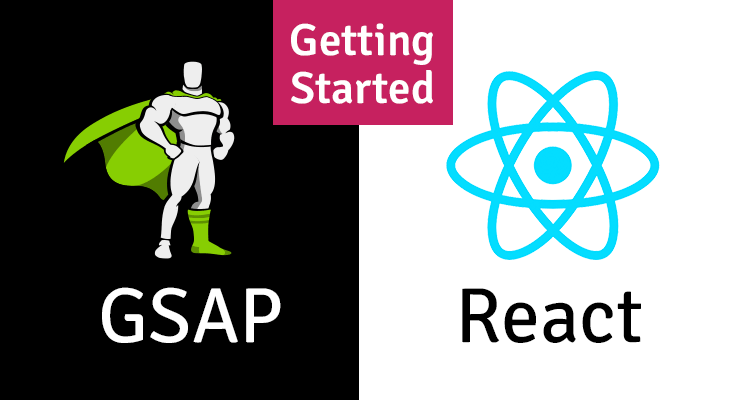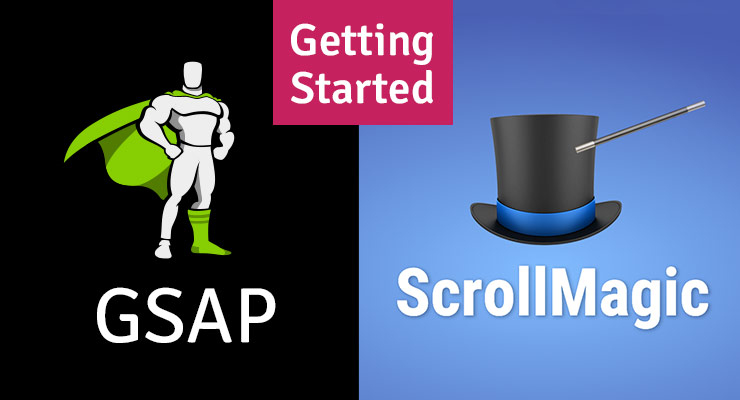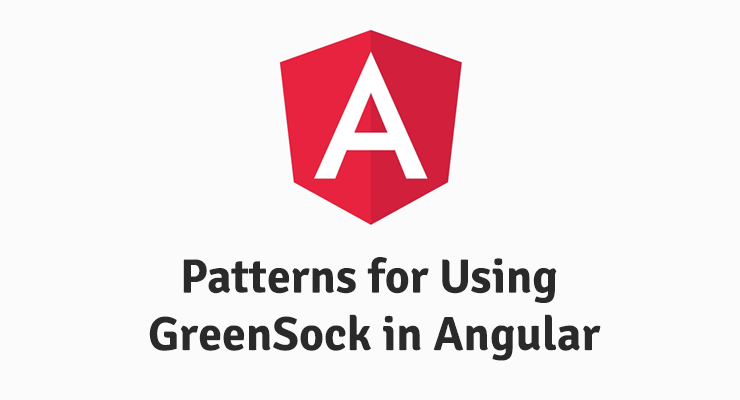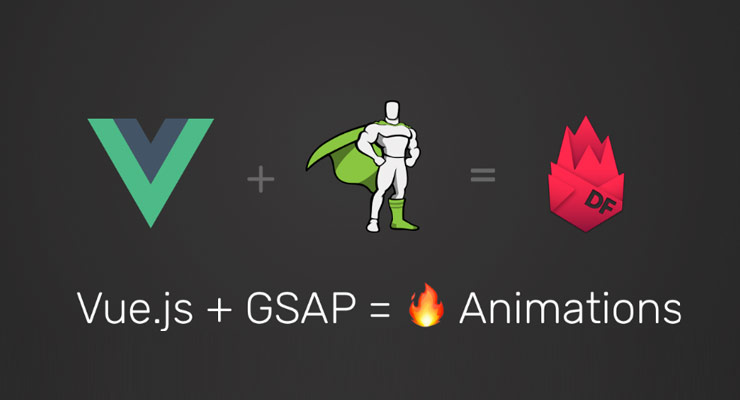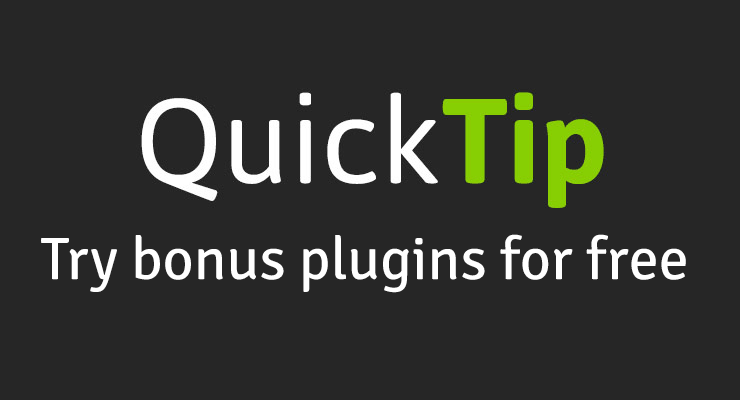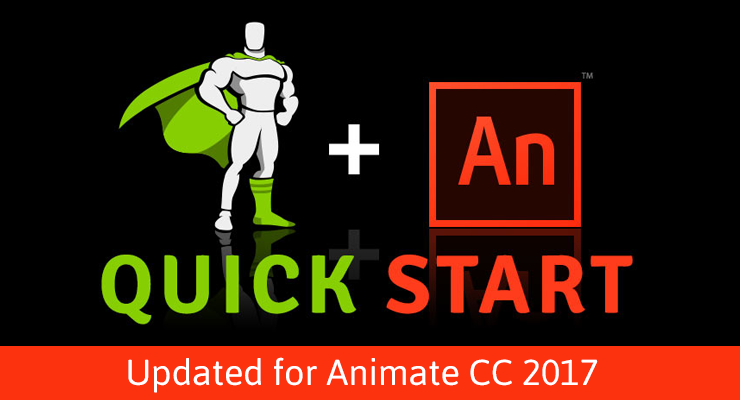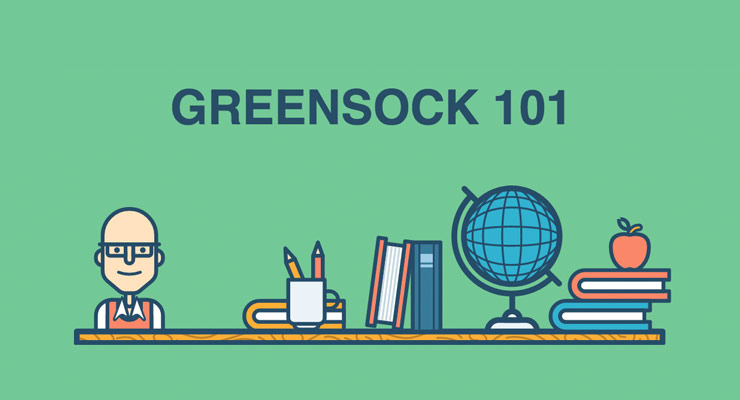Search the Community
Showing results for tags '3rd party tools'.
-
React has updated and introduced hooks since this article was written. We recommend reading our updated guide to animating with GSAP in React. This page was also created for GSAP version 2. We have since released GSAP 3 with many improvements. While it is backward compatible with most GSAP 2 features, some parts may need to be updated to work properly. Please see the GSAP 3 release notes for details Preface This guide assumes a basic knowledge of both the GreenSock Animation Platform (GSAP) and React, as well as some common tools used to develop a React app. As GSAP becomes the de-facto standard for creating rich animations and UI's on the web, developers must learn how to integrate it with other tools like React which has become popular because it allows developers to write their apps in a modular, declarative and re-usable fashion. As a moderator in the GreenSock forums, I've noticed that there are a few common hurdles to getting the two working together seamlessly, like referencing the DOM element appropriately, doing things The React Way, etc. which is why I'm writing this article. We won't delve into how a React app should be structured since our focus is on using GSAP, but the techniques used throughout this guide follow the official guidelines and have been reviewed by maintainers of the React Transition Group tool. We'll start simple and get more complex toward the end. How GSAP Works GSAP basically updates numeric properties of an object many times per second which creates the illusion of animation. For DOM elements, GSAP updates the the inline style properties. const myElement = document.getElementById("my-element"); TweenLite.to(myElement, 1, {width: 100, backgroundColor: "red"}); As you can see this means that we need access to the actual DOM node rendered in the document in order to pass it to the TweenLite.to() method. How React Works Explaining how React works is beyond the scope of this article, but let's focus on how React gets the JSX code we write and puts that in the DOM. <div className="my-class"> Some content here </div> With React, we normally don't pass an id attribute to the element because we use a declarative way to access methods, instances, props and state. It's through the component's (or the application's) state that we can change how things are represented in the DOM. There's no direct DOM manipulation, so typically there's no need to actually access the DOM. The React team has given developers ways to access the DOM nodes when needed, and the API changed a bit over the years as React matured. At this time (September, 2018) the latest version of React (16.4.2) allows developers to use Refs to access the DOM nodes. In this guide we'll mainly use the Callback Refs to create a reference to the DOM node and then feed it into GSAP animations because it's much faster for GSAP to directly manipulate properties rather than funneling them through React's state machine. Creating Our First Animation We'll use the ref to access the DOM node and the componentDidMount() lifecycle method of the component to create our first animation, because this will guarantee that the node has been added to the DOM tree and is ready to be passed into a GSAP animation. class MyComponent extends Component { constructor(props){ super(props); // reference to the DOM node this.myElement = null; // reference to the animation this.myTween = null; } componentDidMount(){ // use the node ref to create the animation this.myTween = TweenLite.to(this.myElement, 1, {x: 100, y: 100}); } render(){ return <div ref={div => this.myElement = div} />; } } Not that difficult, right? Let's go through the code so we can understand what is happening. First when we create an instance of this class, two properties are added to it: myElement and myTween, but both are equal to null. Why? Because at this point the node has not been added to the DOM tree and if we try to pass this node to a GSAP animation, we'll get an error indicating that GSAP cannot tween a null target. After the new instance has been initialized, the render() method runs. In the render method we're using the ref attribute that is basically a function that has a single parameter – the DOM node being added to the DOM tree. At this point we update the reference to the DOM node created in the class constructor. After that, this reference is no longer null and can be used anywhere we need it in our component. Finally, the componentDidMount() method runs and updates the reference to myTween with a TweenLite tween whose target is the internal reference to the DOM node that should animate. Simple, elegant and very React-way of us! It is worth mentioning that we could have created a one-run-animation by not creating a reference to the TweenLite tween in the constructor method. We could have just created a tween in the componentDidMount method and it would run immediately, like this: componentDidMount(){ TweenLite.to(this.myElement, 1, {x: 100, y: 100}); } The main benefit of storing a TweenLite tween as a reference in the component, is that this pattern allows us to use any of the methods GSAP has to offer like: play(), pause(), reverse(), restart(), seek(), change the speed (timeScale), etc., to get full control of the animations. Also this approach allows us to create any GSAP animation (TweenLite, TweenMax, TimelineLite, etc.) in the constructor. For example, we could use a timeline in order to create a complex animation: constructor(props){ super(props); this.myElement = null; this.myTween = TimelineLite({paused: true}); } componentDidMount(){ this.myTween .to(this.myElement, 0.5, {x: 100}) .to(this.myElement, 0.5, {y: 100, rotation: 180}) .play(); } With this approach we create a paused Timeline in the constructor and add the individual tweens using the shorthand methods. Since the Timeline was paused initially, we play it after adding all the tweens to it. We could also leave it paused and control it somewhere else in our app. The following example shows this technique: Simple Tween Demo Animating a Group of Elements One of the perks of using React is that allows us to add a group of elements using the array.map() method, which reduces the amount of HTML we have to write. This also can help us when creating an animation for all those elements. Let's say that you want to animate a group of elements onto the screen in a staggered fashion. It's simple: constructor(props){ super(props); this.myTween = new TimelineLite({paused: true}); this.myElements = []; } componentDidMount(){ this.myTween.staggerTo(this.myElements, 0.5, {y: 0, autoAlpha: 1}, 0.1); } render(){ return <div> <ul> {elementsArray.map((element, index) => <li key={element.id} ref={li => this.myElements[index] = li} > {element.name} </li>)} </ul> </div>; } This looks a bit more complex but we're using the same pattern to access each DOM node. The only difference is that instead of using a single reference for each element, we add each element to an array. In the componentDidMount() method we use TimelineLite.staggerTo() and GSAP does its magic to create a staggered animation! Multiple Elements Demo Creating a Complex Sequence We won't always get all the elements in an array so sometimes we might need to create a complex animation using different elements. Just like in the first example we store a reference in the constructor for each element and create our timeline in the componentDidMount() method: Timeline Sequence Demo Note how in this example we use a combination of methods. Most of the elements are stored as an instance property using this.element = null, but also we're adding a group of elements using an array.map(). Instead of using the map() callback to create tweens in the timeline (which is completely possible), we're adding them to an array that is passed in the staggerFrom() method to create the stagger effect. Animating Via State The most commonly used pattern to update a React app is through changing the state of its components. So it's easy to control when and how elements are animated based on the app state. It's not very difficult to listen to state changes and control a GSAP animation depending on state, using the componentDidUpdate() lifecycle method. Basically we compare the value of a state property before the update and after the update, and control the animation accordingly. componentDidUpdate(prevProps, prevState) { if (prevState.play !== this.state.play) { this.myTween.play(); } } Control Through State Demo In this example we compare the value of different state properties (one for each control method implemented in the component) to control the animation as those values are updated. It's important to notice that this example is a bit convoluted for doing something that can be achieved by calling a method directly in an event handler (such as onClick). The main idea is to show the proper way of controlling things through the state. A cleaner and simpler way to control an animation is by passing a prop from a parent component or through an app state store such as Redux or MobX. This modal samples does exactly that: // parent component <ModalComponent visible={this.state.modalVisible} close={this.setModalVisible.bind(null, false)} /> // ModalComponent constructor(props){ super(props); this.modalTween = new TimelineLite({ paused: true }); } componentDidMount() { this.modalTween .to(this.modalWrap, 0.01, { autoAlpha: 1 }) .to(this.modalDialog, 0.25, { y: 50, autoAlpha: 1 }, 0) .reversed(true) .paused(false); } componentDidUpdate(){ this.modalTween.reversed(!this.props.visible); } As you can see the modal animation is controlled by updating the visible prop passed by its parent, as well as a close method passed as a prop. This code is far simpler and reduces the chance of error. State Modal Demo Using React Transition Group React Transition Group(RTG) is a great tool that allows another level of control when animating an element in a React app. This is referred to as the capacity to mount and unmount either the element being animated or an entire component. This might not seem like much when animating a single image or a div, but this could mean a significant performance enhancement in our app in some cases. SIMPLE TRANSITION DEMO In this example the <Transition> component wraps the element we want to animate. This element remains unmounted while it's show prop is false. When the value changes to true, it is mounted and then the animation starts. Then when the prop is set to false again, another animation starts and when this is completed it can also use the <Transition> component to wrap the entire component. RTG also provides the <TransitionGroup> component, which allows us to control a group of <Transition> components, in the same way a single <Transition> component allows to control the mounting and unmounting of a component. This is a good alternative for animating dynamic lists that could have elements added and/or removed, or lists based on data filtering. Transition Group Demo <Transition timeout={1000} mountOnEnter unmountOnExit in={show} addEndListener={(node, done) => { TweenLite.to(node, 0.35, { y: 0, autoAlpha: show ? 1 : 0, onComplete: done, delay: !show ? 0 : card.init ? props.index * 0.15 : 0 }); }} > In this example we use the addEndListener() callback from the <Transition> component. This gives us two parameters, the node element being added in the DOM tree and the done callback, which allows to control the inner state of the <Transition> component as the element is mounted and unmounted. The entire animation is controlled by the in prop, which triggers the addEndListener() and ultimately the animation. You may notice that we're not creating two different animations for the enter/exit state of the component. We create a single animation that uses the same DOM node and the same properties. By doing this, GSAP's overwrite manager kills any existing animation affecting the same element and properties, giving us a seamless transition between the enter and exit animations. Finally, using RTG allows us for a more fine-grained code, because we can use all the event callbacks provided by GSAP (onStart, onUpdate, onComplete, onReverse, onReverseComplete) to run all the code we want, before calling the done callback (is extremely important to notify that the animation has completed). Animating Route Changes Routing is one of the most common scenarios in a React app. Route changes in a React app means that an entirely different view is rendered depending on the path in the browser's address bar which is the most common pattern to render a completely different component in a route change. Obviously animating those changes gives a very professional look and feel to our React apps. Rendering a new component based on a route change means that the component of the previous route is unmounted and the one for the next route is mounted. We already covered animating components animations tied to mount/unmount using the <Transition> component from RTG, so this is a very good option to animate route changes. <BrowserRouter> <div> <Route path="/" exact> { ({ match }) => <Home show={match !== null} /> } </Route> <Route path="/services"> { ({ match }) => <Services show={match !== null} /> } </Route> <Route path="/contact"> { ({ match }) => <Contact show={match !== null} /> } </Route> </div> </BrowserRouter> This main component uses React Router's <BrowserRouter> and <Route> and checks the match object passed as a prop to every <Route> component, while returning the component that should be rendered for each URL. Also we pass the show property to each component, in the same way we did in the transition example. <Transition unmountOnExit in={props.show} timeout={1000} onEnter={node => TweenLite.set(node, startState)} addEndListener={ (node, done) => { TweenLite.to(node, 0.5, { autoAlpha: props.show ? 1 : 0, y: props.show ? 0 : 50, onComplete: done }); }} > As you can see, the code is basically the same used to animate a single component; the only difference is that now we have two animations happening in different components at the same time. Route Animation Demo It's worth noting that the animations used in this example are quite simple but you can use any type of animation even complex, nested animations. As you can see by now, using GSAP and React can play together nicely. With all the tools and plugins GSAP has to offer the sky is the limit for creating compelling and amazing React applications! FAQ What is this "Virtual DOM" thing, that is referred so much when it comes to React Apps? Can GSAP work with this virtual dom? The Virtual DOM is what React uses to update the DOM in a fast and efficient way. In order to learn more about it check this article and the React Docs. GSAP can't work with the virtual DOM because the elements in the Virtual DOM are not exactly DOM nodes per-se. I often read about the declarative nature of React. Does that affect how we use GSAP in a React APP? Yes. React works by updating the rendered DOM through changes in the App state, so when creating an animation using GSAP, instead of reaching out directly to the DOM, like in most other cases, we need to wait for those changes in the app state and the DOM to be rendered, in order to use the current representation of the app state and create the animation. To learn more about how declarative and imperative code work read this article. In the second sample I see this code in the ref callback ref={div => this.cards = div}. Why is the index being used instead of just pushing the element in the array? The reason for that is that every time a React component is re-rendered, the render method is executed, but the original instance remains unchanged. The array used to create the animation is created in the component's constructor. The GSAP animation (a TimelineLite) is created in the componentDidMount hook. These two elements are created just once in the App's lifecycle, while the render method is executed on every re-render. Therefore if we push the elements to the array on every re-render, even though the Timeline instance won't change, the array will get bigger and bigger every time the component is re-rendered. This could cause a memory issue, especially for large collections. In the guide one of the samples triggers animations via the state of a component or the app. Is it possible to update the state of the component/app using GSAP? Absolutely! All you have to do is use one of the many callback events GSAP has to offer. The only precaution is to be aware of infinite loops. That is if an animation is started on the render method of a component and a callback from that animation updates the state of the component then that will trigger a re-render, which will start the animation again. You can check this simple example of how that can be done. Is it possible to trigger a route change using GSAP? It is possible using React Router's API. Although is not recommended because using React Router's API directly will prevent triggering the route change animations when using the browser's back and forward buttons. However, using React Transition Group with GSAP does trigger the route change animations with the native navigation methods. Can I use other GSAP plugins and tools in a React App? This guide shows only TweenMax, Timeline and the CSS Plugin? Yes, any GSAP tool or plugin you want can be used in a React app. Just be sure to follow the same patterns and guidelines from this article and you'll be fine. I tried the code in the guide and samples, but it doesn't work. What can I do? Head to the GreenSock forums where all your questions will be answered as fast as possible. I want to contribute or post an issue to this guide. Where can I do that? Even though this guide was reviewed by GreenSock and React experts, perhaps something might have slipped away, or with time and new versions, some things should or could be done differently. For those cases please head to this GitHub Repo and inform any issues or create a Pull Request with the changes you think should be added. New to GSAP? Check out the Getting Started Guide. Got questions? Head over to the GreenSock forums where there's a fantastic community of animators. Acknowledgments I'd like to thank the three developers that took time from their work and lives to review this guide as well as the samples in it. I couldn't have done this without their help and valuable input. Please be sure to follow them: Xiaoyan Wang: A very talented React developer. While Xiaoyan doesn't have a very active online social life (Twitter, Facebook, etc), you can follow what he does on GitHub. Jason Quense: One of the maintainers of React Transition Group and part of the React Bootstrap Team. Jason also collaborates in many other React-related projects. Check Jason's GitHub profile for more info. Matija Marohnić: The most active contributor and maintainer of React Transition Group and Part of the Yeoman Team. Matija also contributes in a lot of React-related projects as well as many other open source software. Be sure to follow Matija in GitHub and Twitter. A guest post from Rodrigo Hernando, a talented animator/developer who has years of experience solving animation challenges. Rodrigo is a seasoned React developer and he was one of our first moderators, serving the GreenSock community since 2011 with his expert help and friendly charm.
-
- transitiongroup
- guest post
-
(and 4 more)
Tagged with:
-

Getting Started: GSAP Animations triggered by ScrollMagic
PointC posted a blog post in Learning Center
Note: This page was created before ScrollTrigger was released. We highly recommend using ScrollTrigger instead of ScrollMagic. This is a guest post from one of our top moderators, Craig Roblewsky (known as PointC), whose "zero-to-hero" story became one of the most popular posts in the forums. His animation skills are also showcased in the "What is GSAP?" video on our home page which he created. He certainly has a knack for helping people understand challenging concepts in a concise way, as you'll see below. Preface ScrollMagic is not a GreenSock product nor is it officially supported here, but GSAP and ScrollMagic work well together, so many questions about it are asked on the GreenSock forums. This article will not be an extensive guide to using ScrollMagic or GSAP, but rather a quick primer to using GSAP and ScrollMagic together. Demos There are eight demos which can be forked as a starting point for your projects. They represent the most common types of scroll triggered animations. It is assumed that you understand the basics of GSAP and ScrollMagic. I won’t be going into detail about the code in each demo, but simply highlighting the most important aspect of each one. I’ve made them with just a few <divs> or <sections> so they’ll be easy to understand and/or reverse engineer. Scripts The first thing to know is which scripts are necessary. For starters, you’ll need the GSAP files. I recommend TweenMax. <script src="https://cdnjs.cloudflare.com/ajax/libs/gsap/2.1.3/TweenMax.min.js"></script> Using ScrollMagic requires the main script. <script src="https://cdnjs.cloudflare.com/ajax/libs/ScrollMagic/2.0.7/ScrollMagic.min.js"></script> To allow ScrollMagic to take control of your tweens, you will also need the GSAP plugin. <script src="https://cdnjs.cloudflare.com/ajax/libs/ScrollMagic/2.0.7/plugins/animation.gsap.min.js"></script> Finally, for debugging purposes, I highly recommend the addIndicators plugin. <script src="https://cdnjs.cloudflare.com/ajax/libs/ScrollMagic/2.0.7/plugins/debug.addIndicators.min.js"></script> Please note: it is important to load TweenMax before loading the animation.gsap script. If you try to use the setTween() method and do not have the animation.gsap script loaded, you will see an error in the console. The following demo is an empty shell which loads all the above scripts and jQuery. Demo 1: GSAP, ScrollMagic and jQuery Empty Starter See the Pen GSAP, ScrollMagic and jQuery Empty Starter by PointC (@PointC) on CodePen. Duration You have two choices when using GSAP tweens with ScrollMagic. You can either use the actual tween duration which then plays the animation at normal speed when you hit the trigger or you can allow ScrollMagic to hijack the duration and the tween will be played as you scroll. To use the actual tween duration, you simply omit the duration from the scene parameters. Demo 2: GSAP and ScrollMagic w/tween duration See the Pen GSAP and ScrollMagic w/tween duration by PointC (@PointC) on CodePen. If you'd like the animation to play as the user scrolls, you can add a duration in pixels or percentage to the scene parameters. This is the same demo, but the scene duration is now set to 50%. When hijacking the duration, I’d recommend changing the default ease to Linear.easeNone. Demo 3: GSAP and ScrollMagic w/scene duration See the Pen GSAP and ScrollMagic w/scene duration by PointC (@PointC) on CodePen. Looping to create scenes A common question many users have is how to create the same animation for multiple elements without manually creating a tween and scene for each one. The easy approach in these situations is to use a jQuery each() loop. If you aren’t using jQuery, a vanilla JS loop can be used too. Demo 4: GSAP and ScrollMagic jQuery each() loop See the Pen Looping to create scenes by PointC (@PointC) on CodePen. Pinning Another common animation is pinning an element, playing a tween or timeline and then unpinning. The biggest thing to remember is create a parent container for the actual pinned section. The animation then plays inside that element while it’s pinned. Quite often users will try to pin the sections that are animating and that will not give you the desired results. Demo 5: GSAP and ScrollMagic Pinning See the Pen GSAP and ScrollMagic Pinning by PointC (@PointC) on CodePen. Horizontal Scrolling This can be achieved by animating the xPercent of a parent element containing the sections in your series of slides. Note the duration is 100% * the number of (panels -1). This example has five slides so the duration is set to 400% and each panel move is 20%. This timeline is manually created but could also be created in a loop. Also note the sections themselves are not animating here. The parent container is the only element that is moving. Demo 6: GSAP and ScrollMagic Horizontal Scrolling See the Pen GSAP and ScrollMagic Horizontal Scrolling by PointC (@PointC) on CodePen. Horizontal Pinning A similar effect to horizontal scrolling is a horizontal pinning. Here we have a main pin scene to hold the parent element in a pinned position. Again, the duration is 100% * the number of (panels -1). In this case that is 500%. The first loop creates an animation for each section to move into place with xPercent:100. Using the position parameter offsets each section by an additional second. That space allows the individual animations to play. This first timeline plays in the main scene with the setPin(). The jQuery each() loop creates a simple SplitText animation for each section. Notice the trigger element is always the #pinMaster div. The trick is adding an offset for each section. The index of the loop is used to multiply by the offset variable which in this case is set to window.innerHeight. Learn more about the SplitText plugin. Demo 7: GSAP and ScrollMagic Horizontal Pin, Tweens and jQuery Loop See the Pen GSAP and ScrollMagic Horizontal Pin and Tweens and jQuery Loop by PointC (@PointC) on CodePen. Scroll w/Parallax Finally, it is possible to achieve a neat little parallax effect as you scroll. In the following demo I’ve used a wrapper class with a child and parent div for illustration purposes. Setting the child element to the right and bottom of the parent allows for animating the div up slightly as the user scrolls. The duration in this case is set to 100% but you can certainly set that to your liking. Demo 8: GSAP and Parallax ScrollMagic See the Pen GSAP and Parallax ScrollMagic by PointC (@PointC) on CodePen. Conclusion As I mentioned at the beginning of this article, ScrollMagic is not a GreenSock product nor is it officially supported here on the GreenSock website or forum. But the GreenSock community likes to help everyone so hopefully the demos will serve as a springboard for your scroll triggered projects and a learning resource as you start using GSAP with ScrollMagic. You can also view the entire demo collection here. New to GSAP? Check out the Getting Started Guide. Got questions? Head over to the GreenSock forums where there's a fantastic community of animators. Need additional details about ScrollMagic? Check out the ScrollMagic docs.-
- articles
- scrollmagic
-
(and 2 more)
Tagged with:
-
Note: This page was created for GSAP version 2. We have since released GSAP 3 with many improvements. While it is backward compatible with most GSAP 2 features, some parts may need to be updated to work properly. Please see the GSAP 3 release notes for details. Read the article here: https://medium.com/@philipf5/patterns-for-using-greensock-in-angular-9ec5edf713fb
-
- 3rd party tools
- articles
-
(and 1 more)
Tagged with:
-
Note: This page was created for GSAP version 2. We have since released GSAP 3 with many improvements. While it is backward compatible with most GSAP 2 features, some parts may need to be updated to work properly. Please see the GSAP 3 release notes for details. Read the article here: https://blog.usejournal.com/vue-js-gsap-animations-26fc6b1c3c5a
-
- 3rd party tools
- vue
-
(and 1 more)
Tagged with:
-
Before jumping into Club GreenSock for the super-cool bonus plugins, perhaps you're plagued by questions like: Will the bonus plugins work well for my project? How difficult is the API to work with? Will they play nicely with my other tools? Will they work in Edge? Firefox? ... That's why we created special versions of the plugins that can be used on CodePen anytime...for FREE! The video below shows how to get up and running fast. Video Demo with quick-copy URLs See the Pen Try Club GreenSock Bonus Plugins FREE on Codepen by GreenSock (@GreenSock) on CodePen. Template (fork this): See the Pen GreenSock Bonus Starter Template by GreenSock (@GreenSock) on CodePen. Of course we offer a money-back satisfaction guarantee with Club GreenSock anyway, but hopefully this helps give you even more confidence to sign up. CodePen is an online, browser-based editor that makes it easy to write and share front-end code. If you need help using CodePen check out their interactive editor tour.
-
Note: This page was created for GSAP version 2. We have since released GSAP 3 with many improvements. While it is backward compatible with most GSAP 2 features, some parts may need to be updated to work properly. Please see the GSAP 3 release notes for details. Adobe Animate CC 2017 made big improvements to how external libraries like GSAP can be loaded into your projects. The video below shows everything you need to do to get up and running quickly. This video is intended for audiences that are familiar with working with Animate CC and have some knowledge of the GSAP API. Add GSAP to your Animate CC project Adding external scripts that are globally accessible can be done through the Actions panel as illustrated below. Safe EaselJS properties to animate Animate's HTML5 "export for canvas" renders everything at runtime using the EaselJS library. Every object in Animate is converted into an EaselJS object and it's important to be aware of which properties are available to be animated. For instance, there is no support in EaselJS for width, height, or 3D rotation (rotationX, rotationY). There's plenty you can do with the properties below: x y alpha scaleX scaleY rotation skewX skewY regX regY Since at its core GSAP can animate any property of any JavaScript object, all of the above properties are fair game. You don't even need to load any additional plugins. For more information on the above properties be sure to read the documentation for Easel JS DisplayObjects. Although it may be obvious to some, it's worth stating that CSS properties that the CSSPlugin typically handles like color, fontSize, border, transformOrigin, etc. don't exist in the EaselJS world. Once you understand what properties you can animate, you can tap into all the core tools of GSAP and use the same familiar syntax. var tl = new TimelineMax({repeat:3, repeatDelay:0.5}) tl.from(this.logo_mc, 1, {y:300, rotation:360, scaleX:0, scaleY:0, ease:Back.easeOut}) .from(this.GreenSock_mc, 0.5, {x:200, skewX:45, alpha:0}, "+=0.5"); Animate color properties with EaselPlugin Use GSAP's EaselPlugin to tween special EaselJS-related properties for things like saturation, contrast, tint, colorize, brightness, exposure, and hue which leverage EaselJS's ColorFilter and ColorMatrixFilter. //necessary to cache element before applying filters this.city.cache(0, 0, 800, 532); //left, top, width, height var tl = new TimelineMax({repeat:3, yoyo:true}); tl.from(this.city, 1, {easel:{exposure:3}}) .to(this.city, 1, {easel:{hue:180}}) .to(this.city, 1, {easel:{colorFilter:{redMultiplier:0.5, blueMultiplier:0.8, greenOffset:100}}}); You must load the EaselPlugin into your file in addition to TweenMax if you want to tap into the special features that EaselPlugin provides. EaselPlugin is included when you download GSAP or you can load it from CDNJS. Be sure to read the EaselPlugin docs for more information. Snag the source files Download source files to see the example code above in action.
-
Note: This page was created for GSAP version 2. We have since released GSAP 3 with many improvements. While it is backward compatible with most GSAP 2 features, some parts may need to be updated to work properly. Please see the GSAP 3 release notes for details. Petr Tichy from ihatetomatoes.net has created a fantastic video series that is excellent for beginners. Petr is an accomplished developer and instructor that excels at communicating new concepts in fun and engaging ways. Learn the basics of the GreenSock Animation Platform through 11 short videos that are perfectly paced. What you will learn Selecting html elements using jQuery and JavaScript TweenLite – .to(), .from(), .fromTo(), .set() Easing – Default Easing, EasePack Simple Callback Functions Animating Multiple Objects TweenMax – The King Of Web Animations and much more Registration is free. Start learning.