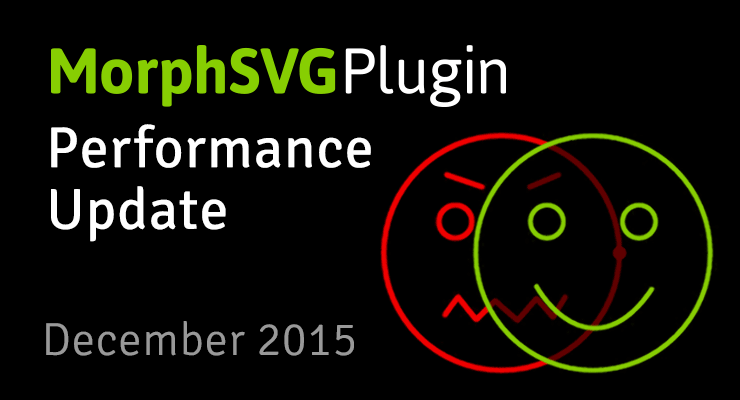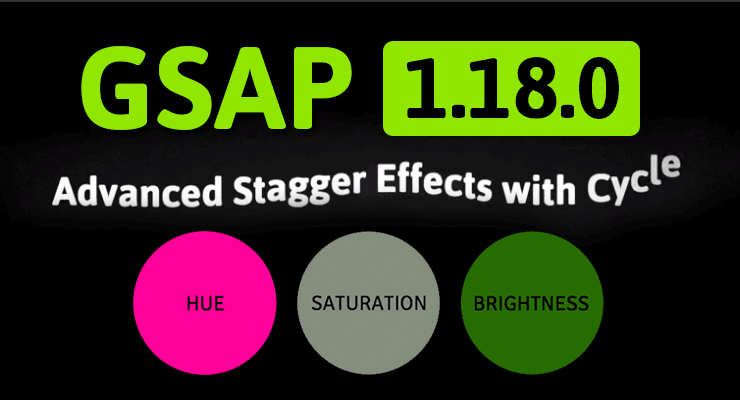Search the Community
Showing results for tags 'update'.
-
Hello! So I have a scenario where I have a draggable of size 250x250 and when I drag it, I pass a class that converts it to 150x150 pixels (width, height), however when I do `draggable.hitTest("#someelement", "50%")` first of all it doesn't match although visually the elements overlap, and when I print the boundingClientRect of the draggable instance it prints `250` for width and height. I'm doing this.update onPressInit but it doesn't change anything. Is there a way to update the bounds of the draggable instance after the drag initiates or onDragEnd? onPressInit: function (ev) { console.log(draggable, this); this.target?.classList.add('intransit'); this.update(true); },
-
Hi, I'm implementing ScrollTriggers with pinning on a website I'm working on but having issues when accordions are being opened/closed. When the user scrolls to the product image gallery it becomes pinned to allow for the scrolling of the product content. This works great initially but once I open the INGREDIENTS tab (any tab for that matter), it obviously increases the height of the parent container while the slider stays the height of the viewport. But if I scroll down to the next product, that products slider jumps. You can see a video reference here and you can also see this in the browser by visiting: https://eldetalleusa.myshopify.com/ (view at a 13") This is the code that I'm using to init the ScrollTriggers is: this.fixedElements.forEach(element => { ScrollTrigger.create({ trigger: element, start: "top top", end: "bottom top", pin: true, markers: true, pinSpacing: true, }) }) And the code I'm using to trigger the ScrollRefresh is: I've also tried ScrollTrigger.update() this.accordions.forEach(accordion => { accordion.addEventListener('click', e => { ScrollTrigger.refresh() }) }) Any help would be greatly appreciated. Thanks, Dayne
-
this.menuTimeLine = gsap.timeline({ paused: true, }); this.menuTimeLine .fromTo(this.ref.menu, { x: "-100%", }, { x: "0%", duration: this.state.open ? 0.3 : 2, ease: this.state.open ? "linear" : "expo.out", }, 0).reverse() if (this.menuTimeLine.reversed()) { this.menuTimeLine.play() } else { this.menuTimeLine.reverse() } Button.addEventListener('click', () => { if (this.menuTimeLine.reversed()) { this.menuTimeLine.play(); } else { this.menuTimeLine.reverse() } }) Update Prop or Tween value conditionally whatever it is normal gsap or gsap timeline In Gsap version 2.x.x updateTo can update tweening values or gsap props but what to do in gsap 3.x.x or Gsap vars can help in this issue ? in Codepen example dynamic ease or duration ? besause timeline is outside of onClick ?
-
Hello Here are different versions of gsap. when gsap 2.0.2 is used text is text hover effect is showing correctly, https://codepen.io/Sarvarkhuja/pen/dyPjPVg However, when i update gsap version to 3.0.5, opacity of text is being set to 0 https://codepen.io/Sarvarkhuja/pen/ExadQjw I would appreciate any help to get the same result in the latest gsap version regards
-
Note: This page was created for GSAP version 2. We have since released GSAP 3 with many improvements. While it is backward compatible with most GSAP 2 features, some parts may need to be updated to work properly. Please see the GSAP 3 release notes for details. Since launching MorphSVGPlugin, we've made a bunch of improvements and exposed several new features. Here are the highlights... The challenge Before we dive into solutions, it helps to understand the tasks that MorphSVGPlugin must perform in order to work its magic: Convert the path data string into pure cubic Beziers Map all of the segments between the start and end shapes (match them up), typically based on size and position If there are more segments in one than the other, fabricate new segments and place them appropriately Subdivide any segments with mis-matching point quantities If a shapeIndex number isn't defined, locate the one that delivers the smoothest interpolation (shortest overall distance that points must travel). This involves looping through all the anchor points and comparing distances. Convert all the data back into a string Isolate the points that need to animate/change and organize a data structure to optimize processing during the tween. That may sound like a lot of work (and it is) but MorphSVGPlugin usually rips through it with blazing speed. However, if you've got a particularly complex path, you'll appreciate the recent improvements and the new advanced options: Performance tip #1: define a shapeIndex MorphSVGPlugin's default shapeIndex:"auto" does a bunch of calculations to reorganize the points so that they match up in a natural way but if you define a numeric shapeIndex (like shapeIndex:5) it skips those calculations. Each segment inside a path needs a shapeIndex, so multiple values are passed in an array like shapeIndex:[5,1,-8,2]. But how would you know what numbers to pass in? The findShapeIndex() tool helps for single-segment paths, what about multi-segment paths? It's a pretty complex thing to provide a GUI for. Typically the default "auto" mode works great but the goal here is to avoid the calculations, so there is a new "log" value that will act just like "auto" but it will also console.log() the shapeIndex value(s). That way, you can run the tween in the browser once and look in your console and see the numbers that "auto" mode would produce. Then it's simply a matter of copying and pasting that value into your tween where "log" was previously. For example: TweenMax.to("#id", 1, {morphSVG:{shape:"#otherID", shapeIndex:"log"}}); //logs a value like "shapeIndex:[3]" //now you can grab the value from the console and drop it in... TweenMax.to("#id", 1, {morphSVG:{shape:"#otherID", shapeIndex:[3]}}); Notes shapeIndex:"log" was added in MorphSVGPlugin version 0.8.1. A single segment value can be defined as a number or a single-element array, like shapeIndex:3 or shapeIndex:[3] (both produce identical results) Any segments that don't have a shapeIndex defined will always use "auto" by default. For example, if you morph a 5-segment path and use shapeIndex:2, it will use 2 for the first segment and "auto" for the other four. Performance tip #2: precompile The biggest performance improvement comes from precompiling which involves having MorphSVGPlugin run all of its initial calculations listed above and then spit out an array with the transformed strings, logging them to the console where you can copy and paste them back into your tween. That way, when the tween begins it can just grab all the values directly instead of doing expensive calculations. For example: TweenMax.to("#id", 1, {morphSVG:{shape:"#otherID", precompile:"log"}}); //logs a value like precompile:["M0,0 C100,200 120,500 300,145 34,245 560,46","M0,0 C200,300 100,400 230,400 100,456 400,300"] //now you can grab the value from the console and drop it in... TweenMax.to("#id", 1, {morphSVG:{shape:"#otherID", precompile:["M0,0 C100,200 120,500 300,145 34,245 560,46","M0,0 C200,300 100,400 230,400 100,456 400,300"]}}); As an example, here's a really cool codepen by Dave Rupert before it was precompiled: http://codepen.io/davatron5000/pen/meNOqK/. Notice the very first time you click the toggle button, it may seem to jerk a bit because the entire brain is one path with many segments, and it must get matched up with all the letters and figure out the shapeIndex for each (expensive). By contrast, here's a fork of that pen that has precompile enabled: http://codepen.io/GreenSock/pen/MKevzM. You may noticed that it starts more smoothly. Notes precompile was added in MorphSVGPlugin version 0.8.1. Precompiling only improves the performance of the first (most expensive) render. If your entire morph is janky throughout the tween, it most likely has nothing to do with GSAP; your SVG may be too complex for the browser to render fast enough. In other words, the bottleneck is probably the browser's graphics rendering routines. Unfortunately, there's nothing GSAP can do about that and you'll need to simplify your SVG artwork and/or reduce the size at which it is displayed. The precompiled values are inclusive of shapeIndex adjustments. In other words, shapeIndex gets baked in. In most cases, you probably don't need to precompile; it's intended to be an advanced technique for squeezing every ounce of performance out of a very complex morph. If you alter the original start or end shape/artwork, make sure you precomple again so that the values reflect your changes. Better segment matching In version 0.8.1, there were several improvements made to the algorithm that matches up corresponding segments in the start and end shapes so that things just look more natural. So even without changing any of your code, loading the latest version may instantly make things match up better. map: "size" | "position" | "complexity" If the sub-segments inside your path aren't matching up the way you hoped between the start and end shapes, you can use the map special property to tell MorphSVGPlugin which algorithm to prioritize: "size" (the default) - attempts to match segments based on their overall size. If multiple segments are close in size, it'll use positional data to match them. This mode typically gives the most intuitive morphs. "position" - matches mostly based on position. "complexity" - matches purely based on the quantity of anchor points. This is the fastest algorithm and it can be used to "trick" things to match up by manually adding anchors in your SVG authoring tool so that the pieces that you want matched up contain the same number of anchors (though that's completely optional). TweenMax.to("#id", 1, {morphSVG:{shape:"#otherID", map:"complexity"}}); Notes map is completely optional. Typically the default mode works great. If none of the map modes get the segments to match up the way you want, it's probabaly best to just split your path into multiple paths and morph each one. That way, you get total control. Animate along an SVG path The new MorphSVGPlugin.pathDataToBezier() method converts SVG <path> data into an array of cubic Bezier points that can be fed directly into a BezierPlugin-based tween so that you can essentially use it as a motion guide. Watch the video Demo See the Pen pathDataToBezier() docs official by GreenSock (@GreenSock) on CodePen. Morph back to the original shape anytime If you morph a path into various other shapes, and then you want to morph it back to its original shape, it required saving the original path data as a variable and feeding it back in later. Not anymore. MorphSVGPlugin records the original path data in a "data-original" attribute directly on the element itself, and then if you use that element as the "shape" target, it will automatically grab the data from there. For example: TweenMax.to("#circle", 1, {morphSVG:"#hippo"}); //morphs to hippo TweenMax.to("#circle", 1, {morphSVG:"#camel"}); //morphs to camel TweenMax.to("#circle", 1, {morphSVG:"#circle"}); //morphs back to circle. Conclusion We continue to be amazed by the response to MorphSVGPlugin and the creative ways we see people using it. Hopefully these new features make it even more useful. How do I get MorphSVGPlugin? If you're a "Shockingly Green" or "Business Green" Club GreenSock member, just download the zip from your account dashboard or the download overlay on GSAP-related page on this site. If you haven't signed up for Club GreenSock yet, treat yourself today.
- 3 comments
-
- svg
- precompile
-
(and 10 more)
Tagged with:
-
Note: This page was created for GSAP version 2. We have since released GSAP 3 with many improvements. While it is backward compatible with most GSAP 2 features, some parts may need to be updated to work properly. Please see the GSAP 3 release notes for details. The latest version of GSAP delivers some fun new features that open up entirely new animation possibilities. Check out the videos and demos below that show what's so exciting about 1.18.0. Here's a quick summary: New "cycle" property allows you to add rich variations to staggered animations Relative HSL color tweens (affect just the hue, saturation or lightness) Complex string tweening like "1px 5px rgb(255,0,0)" Numerous improvements and bug fixes (see github) New "cycle" property for staggered animations Have you ever wanted to animate a bunch of elements/targets and alternate between certain values (or even randomize them) in a staggered fashion? The new super-flexible "cycle" property does exactly that. Instead of defining a single value (like x:100, rotation:90), you can define an Array of values to cycle through (like cycle:{x:[100,-100], rotation:[30,60,90]}) or even use function-based values (like cycle:{x:function() { return Math.random() * 200; }}). The amount of functionality you can pack into a single line of code is staggering (pun intended). Demo: array-based and function-based "cycle" values See the Pen Basic staggerTo() using cycle by GreenSock (@GreenSock) on CodePen. Advanced "cycle" effects with SplitText See the Pen SplitText with stagger and cycle by GreenSock (@GreenSock) on CodePen. Caveats The cycle property is available only in the staggerTo(), staggerFrom(), and staggerFromTo() methods in TweenMax, TimelineLite and TimelineMax. When using function-based values the function will be passed an argument which represents the index of the current tween. Inside the function body, the scope (this) refers to the target of the current tween (see source of first demo above). Relative HSL color animation Have you ever wanted to tween a color to something a little darker or lighter without having to guess at cryptic hex values? How about tween a hue to 180 degrees around the color wheel? With relative HSL tweening, it's easy. You can now use familiar relative prefixes ("+=" and "-=") directly inside hsl() strings! //30% darker backgroundColor:"hsl(+=0, +=0%, -=30%)" //to grayscale (0% saturation) backgroundColor:"hsl(+=0, 0%, +=0%)" //opposite color (180 degrees around the other side of the color wheel) backgroundColor:"hsl(+=180, +=0%, +=0%)" Relative HSL demo See the Pen Relative HSL color tweening in GSAP 1.18.0 by GreenSock (@GreenSock) on CodePen. Caveats Be careful about doing relative tweens when they could be interrupted. For example, if you have a mouseover that creates tween to +=30% and then a mouseout that does -=30% and then the user rolls over/out/over/out, you'll get odd results because of the nature of relativity. For bullet-proof rollover effects with relative values check out the demo we used in the video: Hover Demo with Relative HSL Values When you tween to a saturation of 0%, that basically loses any kind of hue data - the underlying color/hue of grayscale is non-existent. So then if you try tweening back to a saturation of 80% or something, it'll be red because that's the default zero position of hue. For example, tween a blue <div> to "hsl(+=0, 0%, +=0%)" and then to "hsl(+=0, 80%, +=0%)", it'll end up red instead of blue. That's not a bug - it's just the nature of colors in the browser (they end up in the rgb color space). Tween complex string-based values Complex string-based values containing multiple numbers can be animated without any extra plugins. For example, a value like "10px 20px 50px" can be animated to "4px 13px 200px". GSAP will find each number in the strings (in order), compare them and animate the ones that changed. CSSPlugin already does this for CSS values and it even converts units, but the base engine (TweenLite) can now do basic string tweening. It will even find rgba(...) values and make sure to round them appropriately during animation. This new feature extends to AttrPlugin too which means it can animate the complex strings inside SVG element attributes like the points in a <polygon> or <polyline> or even <path> data (please carefully read the caveats below). See the Pen Complex string-based tweening: simple shape morph by GreenSock (@GreenSock) on CodePen. Caveats This feature is NOT intended to perform complex shape morphing in SVG. It simply animates the numbers inside the strings (in order). Robust shape morphing requires dynamically parsing path data and injecting extra points in certain cases. This new complex string-based tweening lays the groundwork in the core to do a lot of advanced effects in the future, especially via plugins. If you're animating the "d" attribute of a <path> element or the "points" attribute of a <polygon> or <polyline> element, keep in mind that you MUST make sure the number (and type) of points match between the starting and ending values. And since those are attributes, use the AttrPlugin (which is already inside TweenMax). Community Demos City Construction by Sarah Drasner See the Pen City Construction Site by Sarah Drasner (@sdras) on CodePen. GreenSock Cycle by Petr Tichy See the Pen GreenSock - staggerTo with cycle by GreenSock (@GreenSock) on CodePen. Special Thanks This major update is extra special as it contains features that were largely shaped by feature requests and feedback from our community. We really appreciate the strong community that we have in our forums that not only helps each other, but also helps shape the tools themselves. Extra special thanks to Elliot Geno for suggesting cycle and relative HSL tweening, Diaco for being a testing powerhouse, and everyone who voted on the API changes. Now go download GSAP 1.18.0 and make something beautiful.
- 10 comments
-
- gsap
- javascript
- (and 13 more)
-
Note: This page was created for GSAP version 2. We have since released GSAP 3 with many improvements. While it is backward compatible with most GSAP 2 features, some parts may need to be updated to work properly. Please see the GSAP 3 release notes for details. New DirectionalRotationPlugin Have you ever tweened rotation to a particular value but wished that you could control which direction it traveled (clockwise or counter-clockwise)? For example, if the current rotation is 170 and you tween to -170, normally that would travel counter-clockwise -340 degrees but what if you prefer rotating 20 degrees clockwise instead? Or maybe you just want it to go in the shortest direction to that new position (20 degrees in this case). This is all possible now with the DirectionalRotationPlugin. Previously, shortRotation was available in CSSPlugin, but there were three shortcomings (pardon the pun): It always went in the shortest direction - it wasn't possible to define a particular direction (clockwise or counter-clockwise). It required using a different property name ("shortRotation" or "shortRotationX" or "shortRotationY") instead of the regular property name ("rotation" or "rotationX" or "rotationY"). It only worked on DOM elements. What if you have a generic object or an EaselJS Shape (or whatever)? The new DirectionalRotationPlugin solves all of these issues. First of all, its functionality is baked into CSSPlugin, so you don't even need to load the DirectionalRotationPlugin if you're only animating DOM elements. The plugin is also included in TweenMax, so there's no need to load a separate plugin there either. Use the new syntax to get the desired behavior - add one of the following suffixes to the value: "_cw" for clockwise, "_ccw" for counter-clockwise, and "_short" to go whichever direction is shortest. Here are some examples: //tweens to the 270 position in a counter-clockwise direction (notice the value is in quotes) TweenMax.to(element, 1, {rotation:"270_ccw"}); //tweens to the -45 position in a clockwise direction TweenMax.to(element, 1, {rotation:"-45_cw"}); //tweens 1.5 radians more than the current rotationX value, and travels in the shortest direction TweenMax.to(element, 1, {rotationX:"+=1.5rad_short"}); If you're tweening a more generic object (anything that's not a DOM element), you can use the DirectionalRotationPlugin. If you pass in a simple value, it will assume you're attempting to tween the target's "rotation" property but you can tween ANY rotational properties of any name by passing in an object with the appropriate properties. Here are some examples: //start with a generic object with various rotation values var obj = {rotation:45, rotationX:0, rotationY:110}; //tweens rotation to 270 in a clockwise direction TweenLite.to(obj, 1, {directionalRotation:"270_cw"}); //tweens rotationX to -45 in a counter-clockwise direction and rotationY to 200 in a clockwise direction: TweenLite.to(obj, 1, {directionalRotation:{rotationX:"-45_ccw", rotationY:"200_cw"}}); As of 1.9.0, shortRotation is deprecated in favor of this new (more flexible and concise) syntax. New AttrPlugin This plugin allows you to tween any numeric attribute of a DOM element. For example, let's say your DOM element looks like this: <rect id="rect" fill="none" x="0" y="0" width="500" height="400"></rect> You could tween the "x", "y", "width", or "height" attributes using AttrPlugin like this: //tuck any attributes you want to tween into an attr:{} object TweenMax.to("#rect", 1, {attr:{x:100, y:50, width:100, height:100}, ease:Linear.easeNone}); You can tween an unlimited number of attributes simultaneously. Just use the associated property name inside the attr:{} object. The AttrPlugin is included inside the TweenMax JS file, so you don't need to load the plugin separately if you're using TweenMax. New TextPlugin This plugin allows you to tween the text content of a DOM element, replacing it one character at a time (or one word at a time if you set the delimiter to " " (a space) or you can even use a custom delimiter). So when the tween is finished, the DOM element's text has been completely replaced. This also means that if you rewind/restart the tween, the text will be reverted to what it was originally. Here is a simple example of replacing the text in yourElement: //replaces yourElement's text with "This is the new text" over the course of 2 seconds TweenMax.to(yourElement, 2, {text:"This is the new text", ease:Linear.easeNone}); If you'd like to use a different delimiter so that instead of replacing character-by-character, it gets replaced word-by-word, just pass an object with configuration properties like this: //replaces word-by-word because the delimiter is " " (a space) TweenMax.to(yourElement, 2, {text:{value:"This is the new text", delimiter:" "}, ease:Linear.easeNone}); Sometimes it's useful to have the new text differentiated visually from the old text, so TextPlugin allows you to assign a css class to the new and/or old content, like this: //wraps the old text in <span class="class1"></span> and the new text in a <span class="class2"></span> TweenLite.to(yourElement, 2, {text:{value:"This is the new text", newClass:"class2", oldClass:"class1"}, ease:Power2.easeIn}); As indicated, defining a newClass and/or oldClass will result in wrapping a <span> tag around the associated text. The TextPlugin is NOT included inside TweenMax, so you'll need to load it separately. Other updates and enhancements in 1.9.0: Added support for hsl() and hsla() colors in CSSPlugin and ColorPropsPlugin Implemented a new (more concise and clear) way to register plugins. Old plugins will still work fine, but most of the new ones in 1.9.0 use the new style of registering which won't work with old versions of TweenLite/TweenMax. Please just make sure all your files are updated. Fixed issue that caused className to be ignored by the autoCSS feature that creates the css:{} wrapper internally. Fixed issue that could cause em not to be translated to px accurately, causing a jump when the start and end units for the tween don't match (like px to em or visa-versa) Fixed backfaceVisibility so that it is properly prefixed when necessary Now setting "float" on a DOM element will work across browsers including Firefox and IE. Worked around issue that caused x/y/z transforms not to work properly if they exceeded 21,474 (or -21,474). Fixed issue that caused values not to be interpreted correctly if a negative number had a relative prefix, like "+=-50px" or "-=-50px" Fixed issue in EaselPlugin that prevented ColorMatrixFilter tweens from working correctly when the starting matrix wasn't an identity matrix Now fromTo() and staggerFromTo() methods have immediateRender set to true by default, just like from() and staggerFrom() always did. This seems like the preferred behavior for most developers, but you can certainly set immediateRender:false on any tween if you prefer that behavior. Now fromTo() and staggerFromTo() tweens that have immediateRender:false will record their pre-tween values (before even implementing the "from" part of the tween) so that if their parent timeline rewinds past the beginning of the tween, it restores values to their originals. Get it now Download the latest version of GSAP using the fancy new download screen, and notice that everything is also available as CDN links as well. The docs have been updated to reflect all these changes. Questions? Swing by the forums to get your questions answered.
- 8 comments
-
- textplugin
- release notes
- (and 10 more)
-
Hello GreenSocks, I cannot get syncing / resetting a draggable to work. Please, see my pen. The red dot is a (Draggable) slider. When user changes number of control points, I remove the transform on the target and call Draggable.update(). But unfortunately, the x property remains the same. Would be great if you could have a look at it! Roelof potatoDie
-
In my last post on this subject, everything was going swimmingly with the "myImage.load(true);" being introduced to the scenario, when the user gets to the "take a picture" part of the app it works perfectly, they can retake the picture over and over and it loads the new image right away using " Object(root).faceW.myImage.load(true); " from my Camara MC. now my new problem is if they (the user)want to go back and retake the picture after clicking finished(the app at this point has moved the play head to the next frame), the retake button takes back to the frame with the Camara loader but the image is no longer updated after taking any new pictures, only f you quit and restart does the new image load. any ideas on whats happening ? import com.greensock.*;import com.greensock.loading.*; import com.greensock.events.LoaderEvent; import com.greensock.loading.display.*; import flash.filesystem.*; LoaderMax.activate([ImageLoader]); var file:String = "IMG_happy.jpg"; var mypic:File = File.applicationStorageDirectory.resolvePath("Photos/"+file); var myImage:ImageLoader = new ImageLoader(mypic.url,{container:this,x:0,y:0,width:414,height:309,onComplete:onImageLoad}); myImage.load(true); function onImageLoad(event:LoaderEvent):void { TweenLite.from(event.target.content, 1, {alpha:0}); }
-
Hey there guys! I've spent a good deal of time trying to figure this out - so now I've decided to ask a bit of help. When running and reversing timelines, the properties might change. Is there a way of updating these properties on the fly? I've come up with a small example, check out the codepen! Please let me know if you need me to clarify anything
- 4 replies
-
- timelinemax
- animation
-
(and 2 more)
Tagged with:
-
Hi there, i'm working on a responsive website right now and the issue i'm having implementing greensock to it is when the user resizes the window and a few values like height/width of elements don't get updated unless user refreshes the browser. I was wondering if there's a way to update a few variables everytime the user resizes the window? Cheers, Thales
-
Can i change the elements of a timeline? I'm removing all canvas elements from #bg1 and then adding new ones. How can i update the existing timeline? var tl = new TimelineMax({paused:true}) .add(new TimelineMax() .staggerFromTo($('#bg1 canvas'), 2, {css: {autoAlpha:1}}, {css: {autoAlpha:0} },.25).duration(0.7) )
-
Hey guys, I am wondering if there is an easy way to convert a 'classic tween' or 'motion tween' to use the new AS3 TweenLite? Maybe a script of some sort? I have a project that has lots of classic tweens spanned across the timeline. I was hoping for an addon to the right click menu in Flash CS6 like 'Convert classic tween to TweenLite' or something as easy. Forgive me if this has been answered already as I have searched the forums and came up empty. Thanks in advance.