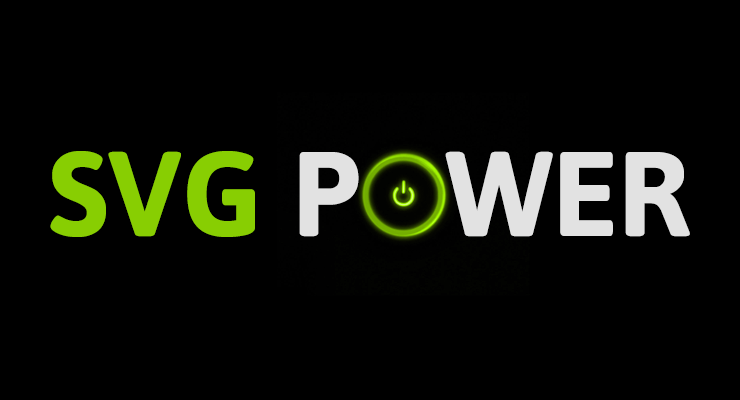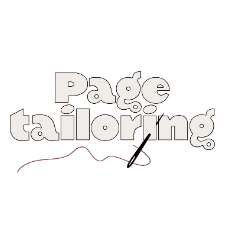Search the Community
Showing results for tags 'attrplugin'.
-
When it comes to animation, SVG and GSAP go together like peanut butter and jelly. Chocolate and strawberries. Bacon and...anything. SVG offers the sweet taste of tiny file size plus excellent browser support and the ability to scale graphics infinitely without degradation. They're perfect for building a rich, responsive UI (which includes animation, of course). However, just because every major browser offers excellent support for displaying SVG graphics doesn't mean that animating them is easy or consistent. Each browser has its own quirks and implementations of the SVG spec, causing quite a few challenges for animators. For example, some browsers don't support CSS animations on SVG elements. Some don't recognize CSS transforms (rotation, scale, etc.), and implementation of transform-origin is a mess. Don't worry, GSAP smooths out the rough spots and harmonizes behavior across browsers for you. There are quite a few unique features that GSAP offers specifically for SVG animators. Below we cover some of the things that GSAP does for you and then we have a list of other things to watch out for. This page is intended to be a go-to resource for anyone animating SVG with GSAP. Outline Challenges that GSAP solves for you Scale, rotate, skew, and move using 2D transforms Set the transformOrigin (the point around which rotation and scaling occur) Set transformOrigin without unsightly jumps Transform SVG elements around any point in the SVG canvas Animate SVG attributes like cx, cy, radius, width, etc. Use percentage-based x/y transforms Drag SVG elements (with accurate bounds and hit-testing) Move anything (DOM, SVG) along a path including autorotation, offset, looping, and more Animate SVG strokes Morph SVG paths with differing numbers of points Tips to Avoid Common Gotchas Limitations of SVG Browser support Inspiration Awesome SVG Resources Get Started Quickly with GSAP Challenges that GSAP solves for you GSAP does the best that it can to normalize browser issues and provide useful tools to make animate SVG as easy as it can be. Here are some of the challenges that using GSAP to animate SVG solves for you: Scale, rotate, skew, and move using 2D transforms When using GSAP, 2D transforms on SVG content work exactly like they do on any other DOM element. gsap.to("#gear", {duration: 1, x: 100, y: 100, scale: 0.5, rotation: 180, skewX: 45}); Since IE and Opera don't honor CSS transforms at all, GSAP applies these values via the SVG transform attribute like: <g id="gear" transform="matrix(0.5, 0, 0, 0.5, 100, 0)">...</g> When it comes to animating or even setting 2D transforms in IE, CSS simply is not an option. #gear { /* won't work in IE */ transform: translateX(100px) scale(0.5); } Very few JavaScript libraries take this into account, but GSAP handles this for you behind the scenes so you can get amazing results in IE with no extra hassles. Set the transformOrigin (the point around which rotation and scaling occur) Another unique GSAP feature: use the same syntax you would with normal DOM elements and get the same behavior. For example, to rotate an SVG <rect> that is 100px tall by 100px wide around its center you can do any of the following: gsap.to("rect", {duration: 1, rotation: 360, transformOrigin: "50% 50%"}); //percents gsap.to("rect", {duration: 1, rotation: 360, transformOrigin: "center center"}); //keywords gsap.to("rect", {duration: 1, rotation: 360, transformOrigin: "50px 50px"}); //pixels The demo below shows complete parity between DOM and SVG when setting transformOrigin to various values. We encourage you to test it in all major browsers and devices. With MorphSVG, you can Morph <path> data even if the number (and type) of points is completely different between the start and end shapes! Most other SVG shape morphing tools require that the number of points matches. Morph a <polyline> or <polygon> to a different set of points Convert and replace non-path SVG elements (like <circle>, <rect>, <ellipse>, <polygon>, <polyline>, and <line>) into identical <path>s using MorphSVGPlugin.convertToPath(). Optionally define a "shapeIndex" that controls how the points get mapped. This affects what the in-between state looks like during animation. Simply feed in selector text or an element (instead of passing in raw path data) and the plugin will grab the data it needs from there, making workflow easier. MorphSVGPlugin is a bonus plugin for Club GreenSock members (Shockingly Green and Business Green). Tips to Avoid Common Gotchas There are some things that GSAP can't solve for you. But hopefully this part of the article can help prepare you to avoid them ahead of time! Here are some things to keep in mind when creating and animating SVGs. Vector editor/SVG creation tips: When creating an SVG in Illustrator or Inkscape, create a rectangle the same size as your artboard for when you copy elements out of your vector editor and paste them into a code editor (how-to here). How to quickly reverse the direction of a path in Illustrator (Note: If the Path Direction buttons are not visible in the attributes panel, click the upper right menu of that panel and choose 'Show All'): Open path: Select the pen tool and click on the first point of your path and it will reverse the points. Closed path: Right click the path and make it a compound path, choose menu-window-attributes and then use the Reverse Path Direction buttons. If you're morphing between elements it might be useful to add extra points yourself to simpler shapes where necessary so that MorphSVG doesn't have to guess at where to add points. You can think of masks as clip-paths that allow for alpha as well. When using masks, it's often important to specify which units to use. Use a tool like SVGOMG (or this simpler tool) to minify your SVGs before using them in your projects. Code/animation-related tips: Always set transforms of elements with GSAP (not just CSS). There are quite a few browser bugs related to getting transform values of elements which GSAP can't fix or work around so you should always set the transform of elements with GSAP if you're going to animate that element with GSAP. Always use relative values when animating an SVG element. Using something like y: "+=100" allows you to change the SVG points while keeping the same animation effect as hard coding those values. You can fix some rendering issues (especially in Chrome) by adding a very slight rotation to your tween(s) like rotation: 0.01. If you're having performance issues with your issue, usually the issue is that you have too many elements or are using filters/masks too much. For more information, see this post focused on performance with SVGs. You might like injecting SVGs into your HTML instead of keeping it there directly. You can do this by using a tool like Gulp. You can easily convert between coordinate systems by using MotionPathPlugin's helper functions like .convertCoordinates(). Technique tips/resources: You can animate the viewBox attribute (demo)! You can animate (draw) a dashed line by following the technique outlined in this post. You can animate (draw) lines with varied widths by following the technique outlined in this post. You can animate (draw) handwriting effects by following the technique outlined in this post. You can create dynamic SVG elements! You can animate (draw) a "3D" SVG path. You can fake nested SVG elements (which will be available in SVG 2) by positioning the inner SVG with GSAP and scaling it (demo). You can fake 3D transforms (which will be available in SVG 2) in some cases by either Faking the transform that you need. For example sometimes rotationYs can be replaced by a scaleX instead. Applying the transform to a container instead. If you can limit the elements within the SVG to just the ones you want to transform, this is a great approach. For example, applying a rotationY to the <svg> or <div> containing a <path> instead of applying it to the <path> itself. Limitations of SVG The current SVG spec does not account for 3D transforms. Browser support is varied. Best to test thoroughly and have fallbacks in place. Most browsers don't GPU-accelerate SVG elements. GSAP can't change that. Browser support All SVG features in this article will work in IE9+ and all other major desktop and mobile browsers unless otherwise noted. If you find any cross-browser inconsistencies please don't hesitate to let us know in our support forums. Inspiration The Chris Gannon GSAP Animation collection is great for seeing more SVG animations made with GSAP. Be sure to also check out Chris Gannon's full portfolio on CodePen and follow him on Twitter for a steady influx of inspiration. Awesome SVG Resources SVG Tutorials - MotionTricks The SVG Animation Masterclass - Cassie Evans Understanding SVG Coordinate Systems and Transformations - Sara Soueidan Improving SVG Runtime Performance - Taylor Hunt SVG tips - Louis Hoebregts A Compendium of SVG Information - Chris Coyier Making SVGs Responsive with CSS - Sara Soueidan viewBox newsletter (SVG focus) - Cassie Evans and Louis Hoebregts Get Started Quickly with GSAP Below are a few resources that will get you up and running in no time: Getting Started Guide with Video Sequence Animations like a Pro (video) GSAP Documentation
-
Note: This page was created for GSAP version 2. We have since released GSAP 3 with many improvements. While it is backward compatible with most GSAP 2 features, some parts may need to be updated to work properly. Please see the GSAP 3 release notes for details. New DirectionalRotationPlugin Have you ever tweened rotation to a particular value but wished that you could control which direction it traveled (clockwise or counter-clockwise)? For example, if the current rotation is 170 and you tween to -170, normally that would travel counter-clockwise -340 degrees but what if you prefer rotating 20 degrees clockwise instead? Or maybe you just want it to go in the shortest direction to that new position (20 degrees in this case). This is all possible now with the DirectionalRotationPlugin. Previously, shortRotation was available in CSSPlugin, but there were three shortcomings (pardon the pun): It always went in the shortest direction - it wasn't possible to define a particular direction (clockwise or counter-clockwise). It required using a different property name ("shortRotation" or "shortRotationX" or "shortRotationY") instead of the regular property name ("rotation" or "rotationX" or "rotationY"). It only worked on DOM elements. What if you have a generic object or an EaselJS Shape (or whatever)? The new DirectionalRotationPlugin solves all of these issues. First of all, its functionality is baked into CSSPlugin, so you don't even need to load the DirectionalRotationPlugin if you're only animating DOM elements. The plugin is also included in TweenMax, so there's no need to load a separate plugin there either. Use the new syntax to get the desired behavior - add one of the following suffixes to the value: "_cw" for clockwise, "_ccw" for counter-clockwise, and "_short" to go whichever direction is shortest. Here are some examples: //tweens to the 270 position in a counter-clockwise direction (notice the value is in quotes) TweenMax.to(element, 1, {rotation:"270_ccw"}); //tweens to the -45 position in a clockwise direction TweenMax.to(element, 1, {rotation:"-45_cw"}); //tweens 1.5 radians more than the current rotationX value, and travels in the shortest direction TweenMax.to(element, 1, {rotationX:"+=1.5rad_short"}); If you're tweening a more generic object (anything that's not a DOM element), you can use the DirectionalRotationPlugin. If you pass in a simple value, it will assume you're attempting to tween the target's "rotation" property but you can tween ANY rotational properties of any name by passing in an object with the appropriate properties. Here are some examples: //start with a generic object with various rotation values var obj = {rotation:45, rotationX:0, rotationY:110}; //tweens rotation to 270 in a clockwise direction TweenLite.to(obj, 1, {directionalRotation:"270_cw"}); //tweens rotationX to -45 in a counter-clockwise direction and rotationY to 200 in a clockwise direction: TweenLite.to(obj, 1, {directionalRotation:{rotationX:"-45_ccw", rotationY:"200_cw"}}); As of 1.9.0, shortRotation is deprecated in favor of this new (more flexible and concise) syntax. New AttrPlugin This plugin allows you to tween any numeric attribute of a DOM element. For example, let's say your DOM element looks like this: <rect id="rect" fill="none" x="0" y="0" width="500" height="400"></rect> You could tween the "x", "y", "width", or "height" attributes using AttrPlugin like this: //tuck any attributes you want to tween into an attr:{} object TweenMax.to("#rect", 1, {attr:{x:100, y:50, width:100, height:100}, ease:Linear.easeNone}); You can tween an unlimited number of attributes simultaneously. Just use the associated property name inside the attr:{} object. The AttrPlugin is included inside the TweenMax JS file, so you don't need to load the plugin separately if you're using TweenMax. New TextPlugin This plugin allows you to tween the text content of a DOM element, replacing it one character at a time (or one word at a time if you set the delimiter to " " (a space) or you can even use a custom delimiter). So when the tween is finished, the DOM element's text has been completely replaced. This also means that if you rewind/restart the tween, the text will be reverted to what it was originally. Here is a simple example of replacing the text in yourElement: //replaces yourElement's text with "This is the new text" over the course of 2 seconds TweenMax.to(yourElement, 2, {text:"This is the new text", ease:Linear.easeNone}); If you'd like to use a different delimiter so that instead of replacing character-by-character, it gets replaced word-by-word, just pass an object with configuration properties like this: //replaces word-by-word because the delimiter is " " (a space) TweenMax.to(yourElement, 2, {text:{value:"This is the new text", delimiter:" "}, ease:Linear.easeNone}); Sometimes it's useful to have the new text differentiated visually from the old text, so TextPlugin allows you to assign a css class to the new and/or old content, like this: //wraps the old text in <span class="class1"></span> and the new text in a <span class="class2"></span> TweenLite.to(yourElement, 2, {text:{value:"This is the new text", newClass:"class2", oldClass:"class1"}, ease:Power2.easeIn}); As indicated, defining a newClass and/or oldClass will result in wrapping a <span> tag around the associated text. The TextPlugin is NOT included inside TweenMax, so you'll need to load it separately. Other updates and enhancements in 1.9.0: Added support for hsl() and hsla() colors in CSSPlugin and ColorPropsPlugin Implemented a new (more concise and clear) way to register plugins. Old plugins will still work fine, but most of the new ones in 1.9.0 use the new style of registering which won't work with old versions of TweenLite/TweenMax. Please just make sure all your files are updated. Fixed issue that caused className to be ignored by the autoCSS feature that creates the css:{} wrapper internally. Fixed issue that could cause em not to be translated to px accurately, causing a jump when the start and end units for the tween don't match (like px to em or visa-versa) Fixed backfaceVisibility so that it is properly prefixed when necessary Now setting "float" on a DOM element will work across browsers including Firefox and IE. Worked around issue that caused x/y/z transforms not to work properly if they exceeded 21,474 (or -21,474). Fixed issue that caused values not to be interpreted correctly if a negative number had a relative prefix, like "+=-50px" or "-=-50px" Fixed issue in EaselPlugin that prevented ColorMatrixFilter tweens from working correctly when the starting matrix wasn't an identity matrix Now fromTo() and staggerFromTo() methods have immediateRender set to true by default, just like from() and staggerFrom() always did. This seems like the preferred behavior for most developers, but you can certainly set immediateRender:false on any tween if you prefer that behavior. Now fromTo() and staggerFromTo() tweens that have immediateRender:false will record their pre-tween values (before even implementing the "from" part of the tween) so that if their parent timeline rewinds past the beginning of the tween, it restores values to their originals. Get it now Download the latest version of GSAP using the fancy new download screen, and notice that everything is also available as CDN links as well. The docs have been updated to reflect all these changes. Questions? Swing by the forums to get your questions answered.
- 8 comments
-
- textplugin
- release notes
- (and 10 more)
-
Hi, I'm trying animate SVG path with attrPlugin. I can't find any docs about it. Can I use Attr Plugin to move path exatly x:30? Path is from Adobe XD export. Path like this for exemple: <path id="Path_23" data-name="Path 23" class="myGreen" d="M601.019,474.723q-6.417,0-7.933-5.526l-25.239-86.07q-2.408-8.553-11.319-8.555h-2.854a2.541,2.541,0,0,0-2.494,3.21l27.111,92.925q4.454,15.87,22.728,15.87c.158,0,.3-.02.452-.025V474.667c-.163,0-.287.055-.452.055" transform="translate(-3723.339 3675.66)"/> this dosen't work: var logoAnimation = new TimelineMax(); logoAnimation .from('#Path_23', 4, {attr:{x:30}, ease:Linear.easeNone}); http://links.stawiarski.eu/AttrPluginProblem/ After finding a solution, the real question should be: How to animate transform (x,y) of elements SVG Adobe exported file? Answer: The easiest way is to use CSSPlugin and use relative values, like x: "-=180".
-
Hey all, Got a bit of a quandary going here. So what I'd like to be able to do is to move the points of a polygon contained within a mask a variable amount (in this demo, 400 pts). A pen can be found here: (FF only) codepen.io/johnblazek/pen/CqEpd I'm using the attrPlugin, and adjusting the x/y coordinates within the point, but I'm getting no luck. Could the fact I'm using this as a mask be messin me up?
-
Hi gsap people, So I'm a bit at a loss. I did a ton of research to find the best "cross compatible" way to reveal a background image on scroll. Basically it works as intended on chrome in the codepen, a more clear example is above the fold to scroll on https://bell.works/work but you can for sure see it in the codepen. Just some notes - TLDR maybe using svg injector to load the svg circles except for the clippath SVG mask which is inline i'm using objectBoundingBox for the clipPathUnits, otherwise the size of the circle on load less easily controlled, and then I had to tween the attributes of the SVG mask ellipse to get it sized right so it wouldn't be an oval based on browser width, e.g. var relWidth = $("#site-header-area").width(); var relHeight = $("#site-header-area").height(); var $rX = relHeight / relWidth * 0.5; TweenMax.set("#circle-mask", { attr: {cx:0.5, cy:0.6, ry: 0.5 * 0.75 , rx: $rX * 0.75 }, transformOrigin:"center center"}); for the live url https://bell.works/work the mask works like the codepen and intended, but doesn't tween on scroll, BUT if you go to the bottom of the page and back up, it tweens it all open, and then doesn't close it back up like on chrome - does that make sense? it's like there's a big delay in any calculations but it is working, just not bound to scroll I've read a series of posts about similar issues with solutions that don't really work or help: https://stackoverflow.com/questions/44722751/svg-clip-path-not-working-on-safari this bug https://bugs.webkit.org/show_bug.cgi?id=126207 removing -webkit-clip-path property, which worked for some people on safari 11 for some reason I feel like I went down the rabbit hole on this one. Is there something obvious I'm missing? Is there a better way to do this purely with gsap? Should I just quit altogether and make an SVG that looks like a mask with a hole in the middle and then tween the attributes or scale the whole thing on scroll? Any help would be greatly appreciated!
- 3 replies
-
- svginjector
- clip-path
- (and 4 more)
-
Hi, If the attribute is multi parted like a 3d coordinate, how can the attribute plugin animate between the multiple numbers (x y z) -> (x y z) ? My object has the following markup: <object id="object_A" rotation="0 0 0"></object> How can i use the attribute plugin or another method to tween the coordinates? {attr:{rotation: "0" }}, { attr:{rotation: " 80" } works but only effects the Z coordinate. I was hoping that it was possible without access to the individual coordinates such as 'rotationX' or 'rotation-x' My try fails silently: var objectA = $( '#object_A' ); tlAnimationTimeline .fromTo( objectA, 10, {attr:{rotation: "0 0 0" }}, { attr:{rotation: " 0 360 180" }, ease: Strong.easeOut, repeat: -1, yoyo: true} )
- 15 replies
-
- attrplugin
- coordinate
-
(and 1 more)
Tagged with:
-
Hi All! Having a helluva time trying to animate some paths in a defs tag to reveal other svg paths. Basic setup is, have a svg path, and then have some strokes that will reveal it when animated. It essentially looks like this ( abstracted ): <!-- In HTML --> <svg xmlns="http://www.w3.org/2000/svg" viewBox="0 0 516.8245 197.65855"> <defs> <clipPath id="mask1"> <path d="....." fill="none" stroke="#000000" stroke-linejoin="round" stroke-width="13"/> </clipPath> <clipPath id="mask2"> <path d="....." fill="none" stroke="#000000" stroke-linejoin="round" stroke-width="12"/> </clipPath> </defs> <path clip-path="url(#mask1)" d="....."/> <path clip-path="url(#mask2)" d="....."/> </svg> <!-- This is in my JS but basically... --> <script> // DOM references const $mask1 = $('#mask1'), $mask2 = $('#mask2'); // Animation const tl = new TimelineMax( { paused:true, smoothChildTiming:true } ); tl.fromTo( $mask1, 1, { drawSVG:'0%' }, { drawSVG:'100%' }); tl.fromTo( $mask2, 1, { drawSVG:'0%' }, { drawSVG:'100%' }, '-=0.5'); // Execute tl.play(); </script> When I remove the clipPath and defs, my mask paths do animate properly using drawSVG, ( doesnt mask anything of course, but animation works well ). As soon my 'masks' are wrapped in def / clipPath, there is no animation. The mask works, however, it is just blank. I read the pinned SVG Gotchas post like 10 times but couldn't find the answer. I found answers that work with images like this post here, but not for svg's revealing paths within the same svg. I found an example attempting to do exactly what i want here, but it did not work... Played with this one especially at length to no avail. I also read that article referenced from the previous article on css-tricks to no avail to my problem. Even when using the AttrPlugin. During my frustrations, I've been able to log out that lengths are being calculated, the libs / plugins are loaded properly and exist, but just can't for the life of me get it to work. Any help here would be greatly appreciated. Thank you in advance! Always get the best advice here!
-
hey i have noticed that some svg specific attributes will be tweened without using the AttrPlugin and {attr: {}} syntax, and some will. is this a feature that is currently in works or is there a reason that only some but not all of those attributes work that way? thank you.
-
I'm trying to animate the x and y of a nested SVG and am getting the error: Failed to execute 'setAttribute' on 'Element': 2 arguments required, but only 1 present. The codepen uses the min version so can't debug this. What am I missing? http://codepen.io/swampthang/pen/oLZEOK/ Related post: http://greensock.com/forums/topic/14620-tweenmaxset-drawsvg0-in-nodejs-not-working/ regarding the above related post - I'm not going to have a lot of control over the SVGs that will be dropped in to the editor except that I should be able to strip some attributes out.
-
You can see at line 26 in my JS that I am animating the svg text for whichever circle is hovered over. My only problem is this. Each circle is at different positions, so I need the text to animate by adding a certain number of px to it's current position. Something similar to a varible addition (x += 10;). Is this possible to do?
- 3 replies
-
- svg
- attrplugin
-
(and 1 more)
Tagged with:
-
Hi, I wanted to start a discussion for feedback and thoughts on the best ways to do some masking animation. I've seen the really good one with the green grass and the star shape, but it doesn't work in Firefox. I did find a stackoverflow topic where the author found the Attr Plugin worked with changing <rect> properties! I've got a couple examples up on Codepen and wondered if anyone else has thoughts, examples or work arounds for something we do in Flash so easlily. I'm looking to try and mask an image and reveal it from the center out. clipPath, clip-path and svg are new subjects for me and I found that this works great in Doesn't work in FF http://codepen.io/kaplan/pen/waxrKe Attr Plug makes it work! http://codepen.io/kaplan/pen/bdjoRa I have a local version that does some offsetting and has overflow hidden that I'm going to put on Codepen, but it looks jumpy. This is the other forum post: http://greensock.com/forums/topic/11215-svg-masking-with-gsap-animation/ This is the SO post: http://stackoverflow.com/questions/29413359/animated-svg-clipping-path-not-working-in-firefox
- 1 reply
-
- 1
-

-
- attrplugin
- svg
-
(and 2 more)
Tagged with: